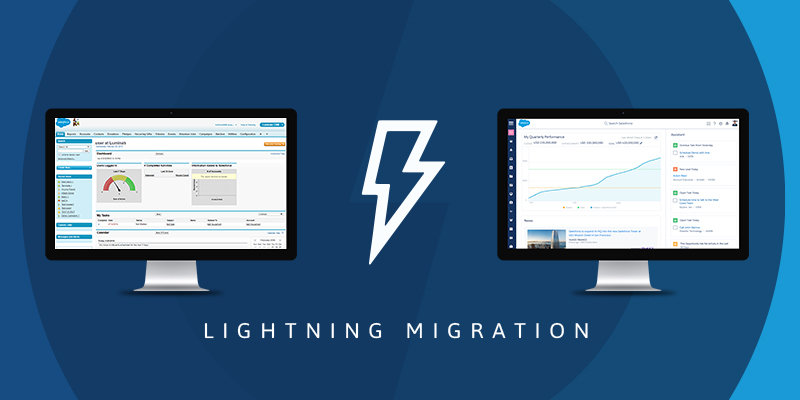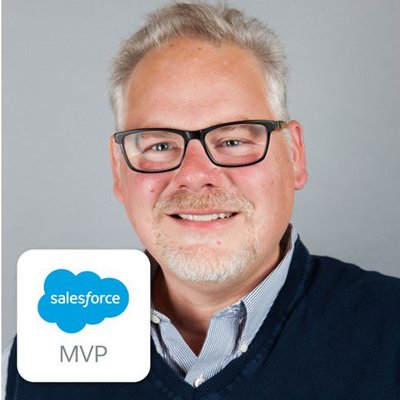If you have been a Salesforce Admin for many years like myself and worked in the Classic “Aloha” interface since it has been introduced, you may find yourself nervous about moving into the new “Lightning Experience”. It has been available for a couple years and I also have been dipping a toe in the water. This summer I decided to turn it on and dive in. Here are my notes that I hope other admins could use when planning their migrations from classic.
Before turning it on there are a few easy steps I would recommend doing the following:
- Do a Lightning Experience Readiness review – and read the findings.

- Work with vendors to see if they are lightning ready or require upgrades before moving?
- do this Trailhead to understand the Lightning Experience https://trailhead.salesforce.com/en/trails/lex_admin_implementation
I also took two additional preparation steps:
- Migrated notes to enhanced notes
- Migrated attachments to files
What you will see when you turn on the Lightning Experience for the first time may be confusing. At least for me, I was not quite sure I was understanding the power of the home page. You may see only a few components showing you a “taste” of what you can see. You can and will configure this page to look and feel just right based on your users needs.
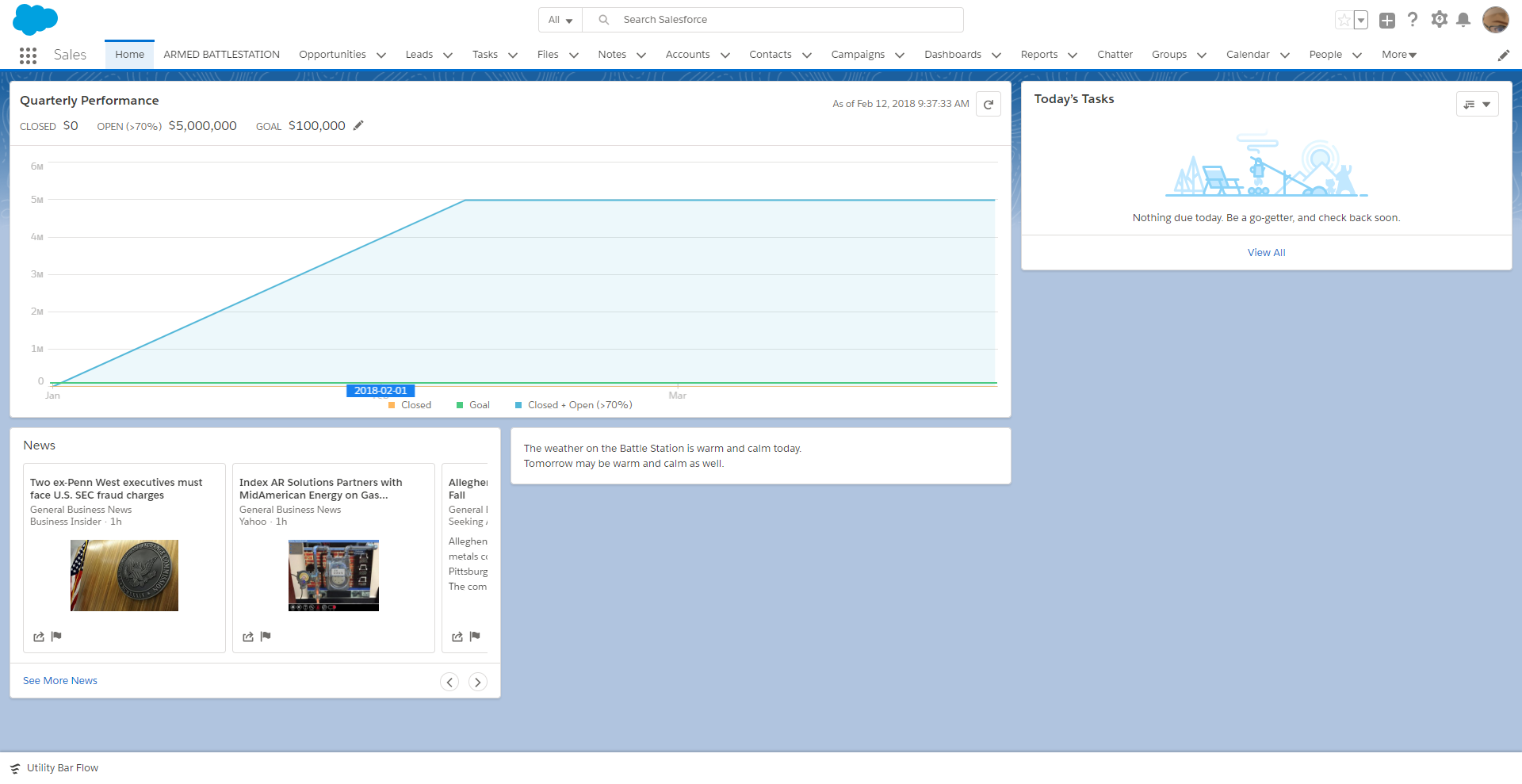
However, before starting to point and click in the Setup and Edit Page screens, first assess the current needs and direction of the business. This will help to make the right changes and have the best changes to the Lighting Interface.
My internal board of governance (that’s a set of power users who advise and help set rules about Salesforce use) met and agreed that the changes we would make in Lightning would be minimal, meaning they wanted me to make their look and feel of lightning to be similar as what they had in classic. This would help with adoption and training.
Next Steps:
- First I met with the key stakeholders of each profile represented in Salesforce.
- With each group, I walked through the changes we would have to make in lightning, which were focused on the following on both Standard and Custom Objects that they use in their Apps (Accounts, Contacts, Opportunities, Campaigns, Cases, etc)
- Buttons
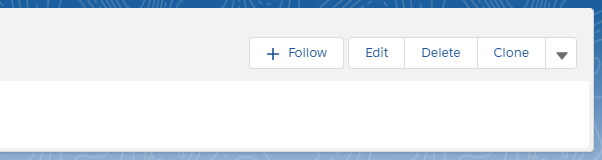
- Highlights Panel Fields (based on Compact Layouts)

- Which components should show up on the related panels?
- If Related Lists are chosen to be shown, what order to show on the panel?
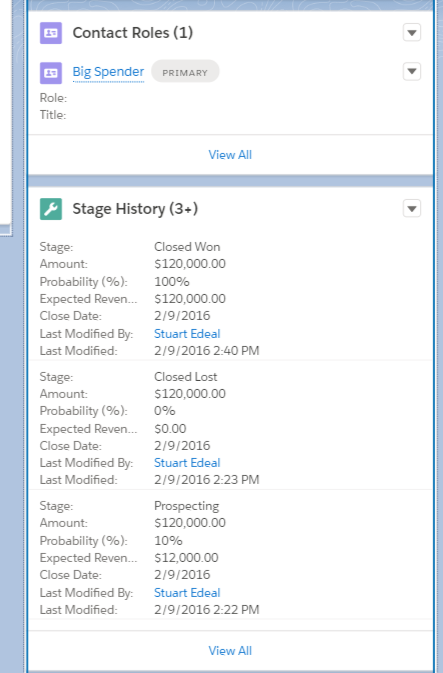
- field review (we reviewed what fields were on the page and if all were needed at this time)
- Buttons
- We discussed their Home Page and what users wanted to see when they initially log in to Salesforce. (This is the potentially the most interesting part of lightning moving forward for us as improvements are made to the product)
- We did a dashboard review with the groups to define what dashboards they used and look at how we might remake them in lightning.
Once these meetings had been finished and changes were agreed upon, the Salesforce team (I am a solo team of 1, by the way) worked on the migration in our organizations Full Sandbox. This is where you will lean on your experience with Trailhead and all of the resources that you may have with your local Salesforce User Groups, Salesforce Saturday colleagues, Salesforce Admin Evangelist Team (https://admin.salesforce.com/posts#/lightning-experience) and other learning sources. You will be using the Setup and Edit Pages screens to make modifications and activate pages for a combination of apps, record types and profiles. As you do this work, it will become more and more understandable and you will learn more and more abilities that you were not able to expose in the classic interface. We should talk more about this at Dreamforce – come find me so we can share more stories….
After initial configuration, testing and user acceptance was done in sandbox. And after users were happy with the design, and we knew all managed packages worked in lightning, we turned lightning on in production!
In order to keep change to a minimal, we moved our group of pilot stakeholders to lightning first, introducing them to new cloned profiles that had the lightning experience turned on. This way our other users could continue in classic without being affected by our changes. (One quick tip, when updating Dashboards to Lightning, the CLONE button is your best friend. This allows you to keep the Classic Dashboard available for Classic users while exposing the cool new Lightning Dashboard for your Lighting Users!)
So far all is working well. As I stated our goal was to make the minimal change to the look and feel, however, we have found a few little helper components already that have proven very useful
- CloudRebelz Alert Message
- Related Files Lightning (Doug Ayers provided a package to see related files)
- Path (ok, it’s part of Lightning, but “Guidance for Successes” is so cool…)
As lightning matures we are hoping to find more of these types of gems that fit in with our needs and help our users to see our data better.
Have questions or concerns about your lightning migration? Feel free to contact me, I am on the Trailblazer Community and Power of Us Hub also on Twitter @SalesforceStu. I am interested in learning about your Lighting use and what AppExchange Components you have found helpful and why. Thanks!