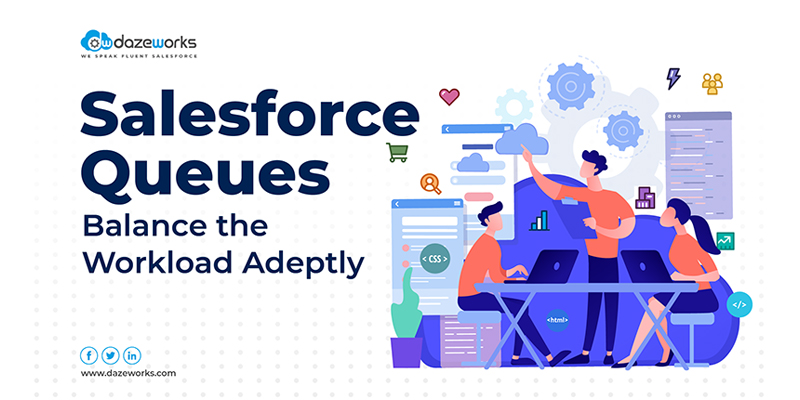
Salesforce Queues: Balance Workload Adeptly
minutes read
Salesforce is all about streamlining workflows and harnessing the best of technology. There are myriad of features that work towards that and the Salesforce Queue is one such small but highly useful feature. In this blog, we delve into what Salesforce Queue is, how it works, why you need it, and more.
What Are Salesforce Queues?
Salesforce Queue encompasses a wide assortment of records with no owner. Users can examine the records and claim ownership of any record within it. Salesforce Queue helps prioritize, distribute, and assign records to teams within the same workflow.
These are most commonly used by sales and support teams to distribute leads and support cases. Furthermore, changing the owner allows you to manually add records to the Queue. Once a new record is created all the members receive an update via email. That record will remain in the Queue until someone picks it up. Another great thing is you can create as many records as you want in the Salesforce Queue.
What Are The Types of Queues?
- Case Queues: They manage the support workload while segregating the cases based on support levels. Moreover, case Queues also leverage the assignment rule for their tasks.
- Lead Queues: These assist in lead administrations in the Queues. Lead Queues are assigned to users through an assignment rule which defines how to proceed with the leads and cases.
- Service Contract Queues: These Queues make it easier to streamline the service contracts. Once the services contract is created, you can view assigning Queues.
- Knowledge Article Version Queues: They help in the distribution of knowledge articles of different Salesforce versions. You can choose your preferred language to view the articles.
- Custom Object Queues: These Queues work to manage the distribution of custom object records. Once Custom Objects are created, you can manually assign them to a Queue.
Who are the Queue Members?
Queue members are the users who can access the Salesforce Queue and they are added by an admin. These members can take ownership of the records and make edits to them. An admin can choose individuals, public groups, roles, connections, territories, or partner users.
How to Create a Queue in Salesforce?
Step1 : On your Salesforce Dashboard, select the Setup option.
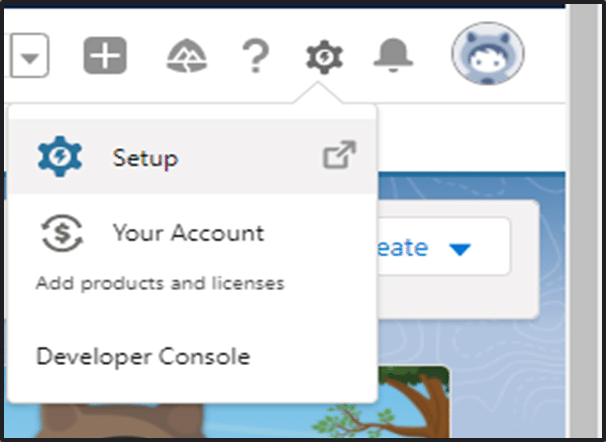
Step 2 : Click on Users and select Queues.

Step 3 : After that, click on the New option.
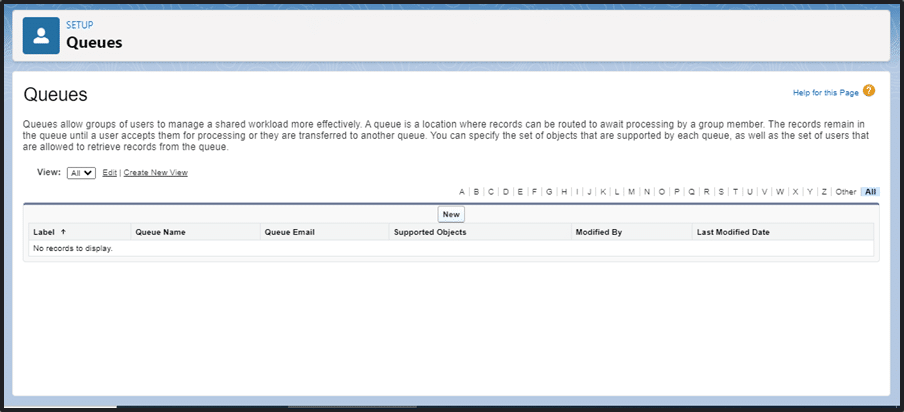
Step 4 : Add the Queue Name and Label. Furthermore, you can also add Queue Email to receive notifications.
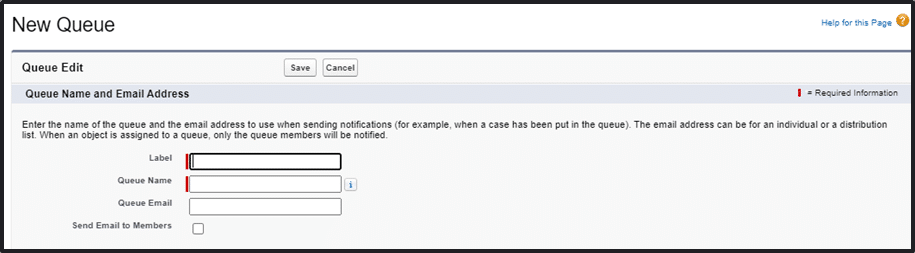
Step 5 : Insert Objects and also add Salesforce Queue Custom Objects.
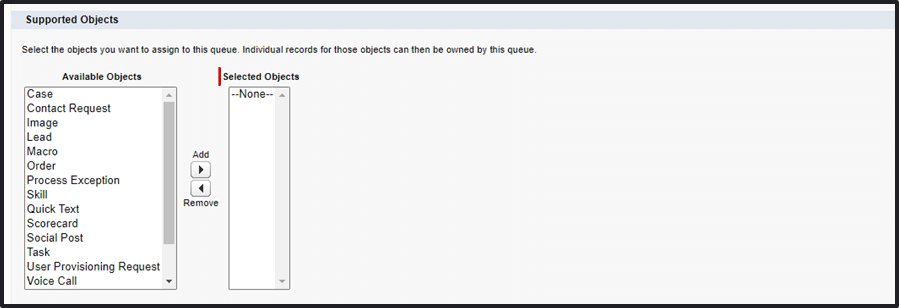
Step 6 : The next step is to add Queue members who can access and edit the response.
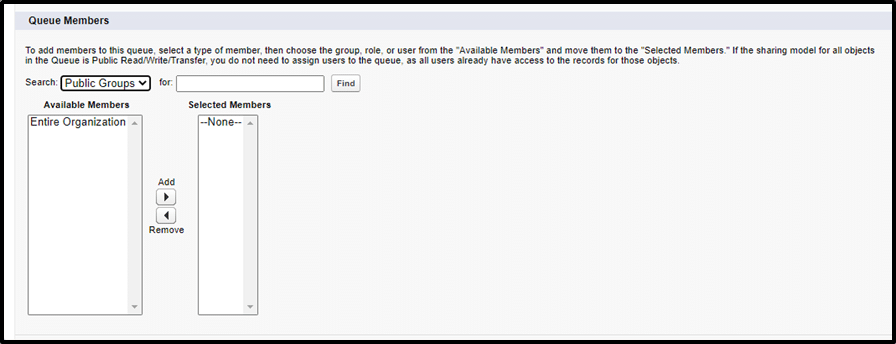
Step 7: Save it and now you have successfully created a Salesforce Queue.
How to Add Records in Salesforce Queue?
There are two ways to add records in a Salesforce Queue:
- Automatically: The Salesforce Queue Assignment Rules can automatically add the newly generated records to the queue based on their characteristics.
- Manually: Records can be added manually to the queue by changing the ownership of the records in the queue.
Salesforce Queue and Public Groups: What’s the Difference?
| Queue | Public Group |
| It is a feature that allows Salesforce users to integrate assignments with existing workflows instead of specific users. | It is a group or team of related users who can share data with each other. |
| The main purpose of Salesforce Queue is to balance the workload. | The primary objective of Public Groups is to ease the sharing. |
| It can be created for Custom Objects, Lead, Case, and Knowledge Articles. | It can be used across various objects. |
Salesforce Queue contributes significantly to the teams’ efficiency. It allows the teams to collect leads and easily share the workload among the members. They receive notifications when a new record is created and any member can take ownership of the same depending on their availability. This way Queue allows the tasks to be attended to quickly and reduces the workload.
