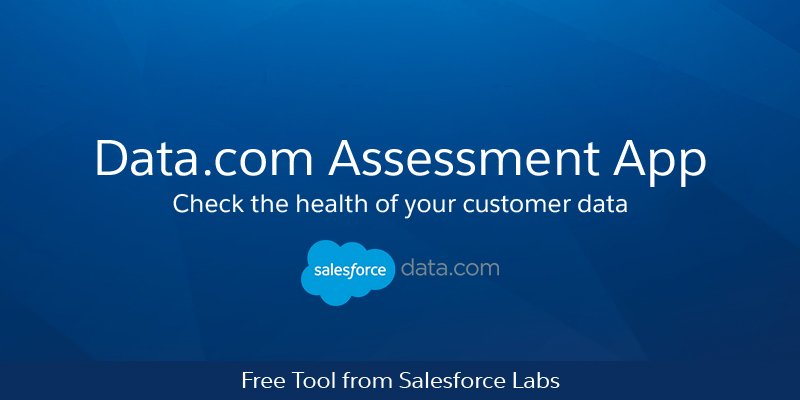The Beginning
We often focus on how quick the network connection is and how user-friendly our Orgs are. But we forget to understand the status of our data. Most of the times, the customer’s focus should be on the quality of the data they reside on. They use the Org for days and hours but fail to analyse the status of the data. Data.com Assessment App is the one which provides the overall assessment of the data present in our Org and the gaps that need to be addressed. It shows how to improve customer data.
What We Need to Know
Prerequisite: Clean settings
Before using the app, the user must enable the data.com clean settings.
To do this, one must follow the steps
Setup > quick find > data.com > clean settings > enable clean
Enabling Clean does not clean your records immediately. When you implementClean, you decide on what records to clean, plus how and when. The Data.com clean is used to keep the data in the Salesforce org up to date and check for blank fields in the Account, Contacts, and Leads.
What is the Old-School Way of Doing Things?
Earlier, Data.com Clean was used to keep your Salesforce data current and complete with data from Dun & Bradstreet and crowd-sourced data from Data.com. Using Clean jobs, you can clean all your records regularly. You can also clean a single record or a list of records.
Data.com Clean compares your account, contact, and lead records with records from Data.com and creates a link between your records and matching Data.com records.
In Salesforce Classic, your users can do the following.
- Manually compare individual account, contact, and lead records side by side to matched Data.com records, and update records field by field.
- Select account, contact, and lead records from a list, and update them all at once.
- Manually refresh D&B Company records linked to accounts.
As a Salesforce admin, you can also do the following.
- Configure and run automated Clean jobs to flag field value differences on Salesforce records, fill blank fields, and overwrite field values. Configuring and scheduling Clean jobs is only available in Salesforce Classic.
- Use theData.com Match APIto create a custom solution for specific business purposes like updating leads as they are created and updating custom objects.
How does the Appy Ninja Help?
Data.com Assessment
This app will do all the work automatically with just a click on the Start Assessment. Once that is done, you get access to all the Data.com clean data of the objects in a segregated way with graphical representation. You can also get access to the tables of the assessed data of the Accounts, Contacts, and Leads which will give you a clear view of the health of the Org. It also checks for the duplicate record values or matched record values in your Org.
How does it work?
Before we go deep into the app, we need to know the steps used to install as follows:
Step 1:
From AppExchange, our process of installation starts.
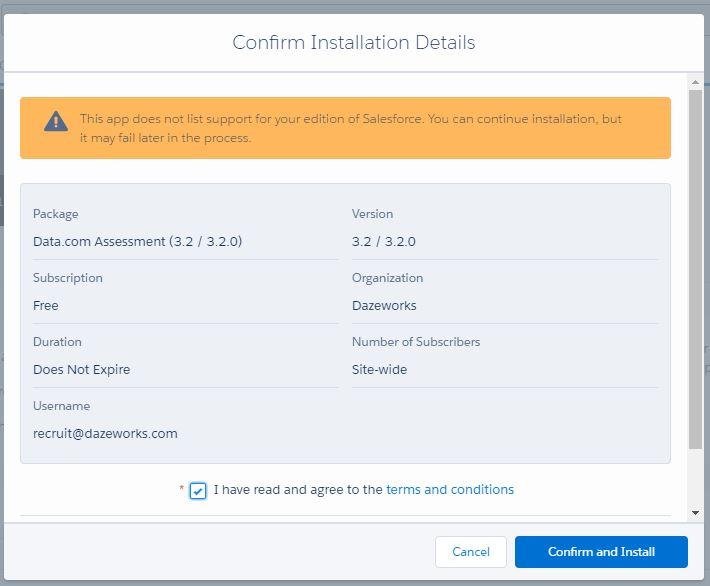
Step 2:
Select the usual installing options like, “Install for all users”

Step 3:
We need to approve some permissions to third party websites.
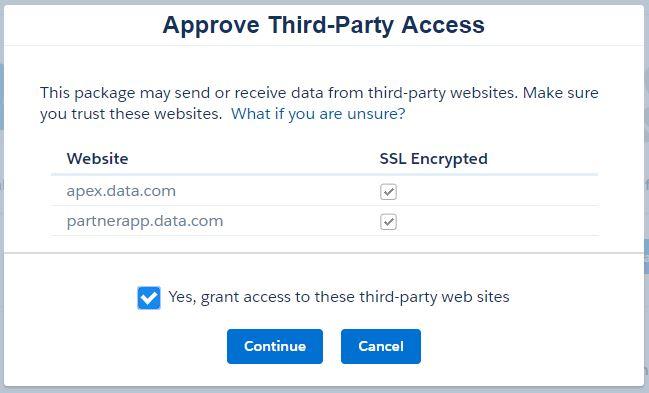

Step 4:
After all the usual steps, we will receive a notification saying,

The real work starts now.
The Real Life Scenario
Step 1:
We can see the installed app name in the right side corner.
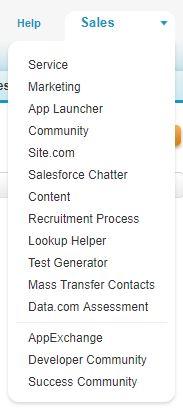
Step 2:
On clicking the app, it will be shown as below:

Step 3:
Click on the tab “Data Assessment”.
When you click on “Start Assessment” analysis of the data will begin.
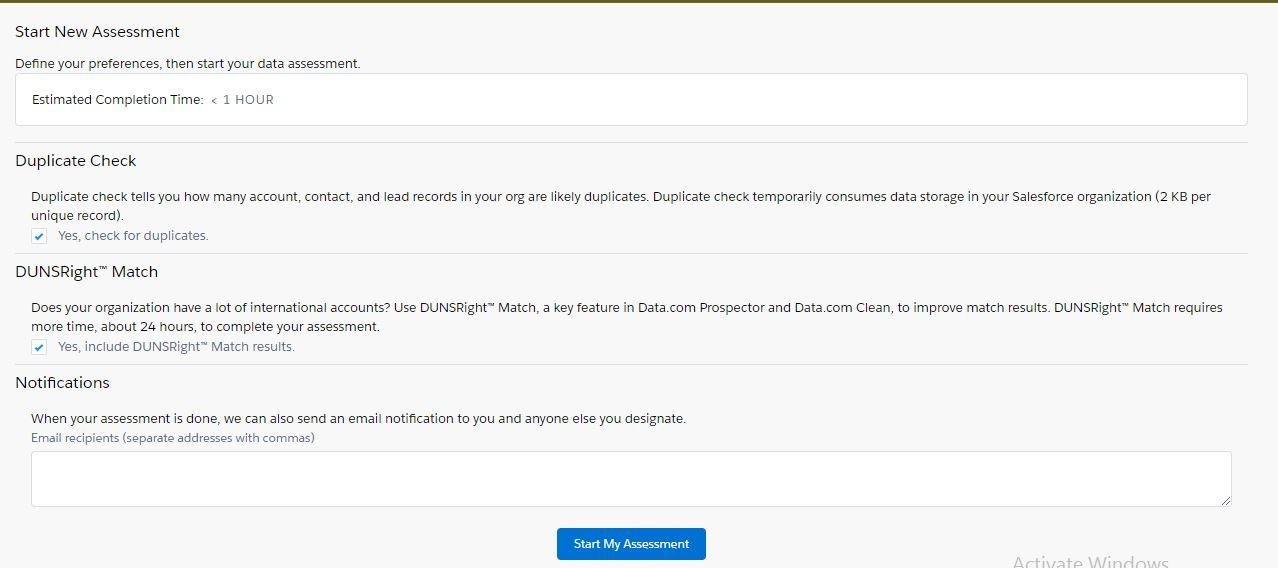
Step 4:
Once the data has been assessed, we can click on the option “View Assessment”.

The assessment shows the report on Account, Leads, and Contacts. The assessment shows how many records can be enriched and also identify how many of our records are “inactive”. It also specifies the duplicate records.
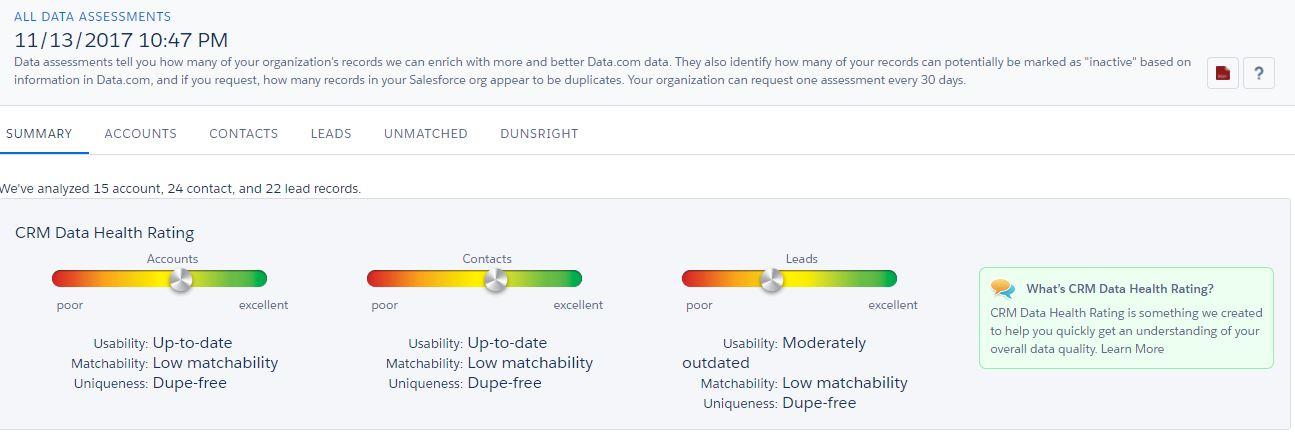
The insight of the data helps us to automatically fill the blank fields from the records and fill it with values.
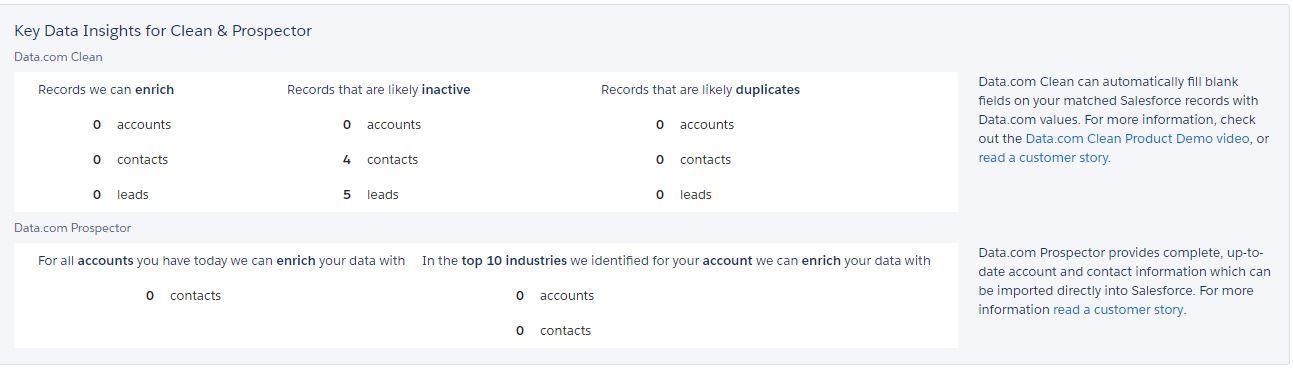
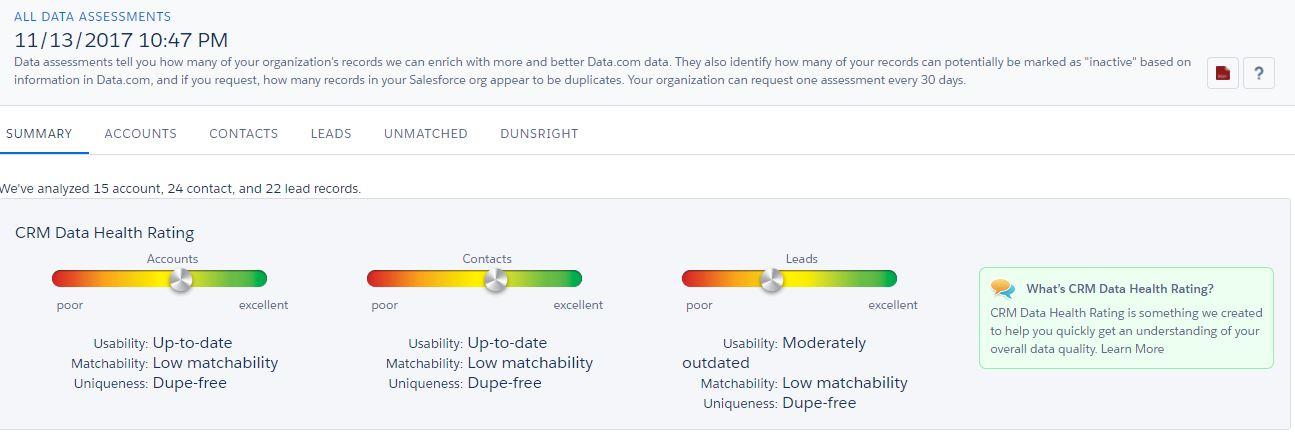
Here we have three elements to be matched. They are :
- Usability
- Matchability and
- Uniqueness.
Usability– Usability shows how easy it is to prospect the market using current data. This field is used for sales and marketing and to make high use of the data.
Matchability– It keeps your CRM data in the automated process. Records generally have fields such as name, address and contact information.
Uniqueness – Every record serves a unique purpose and duplicates are reported and reduces productivity.
Step 5: And matching the above elements, rating and % (percentage) are presented through a better dashboard.
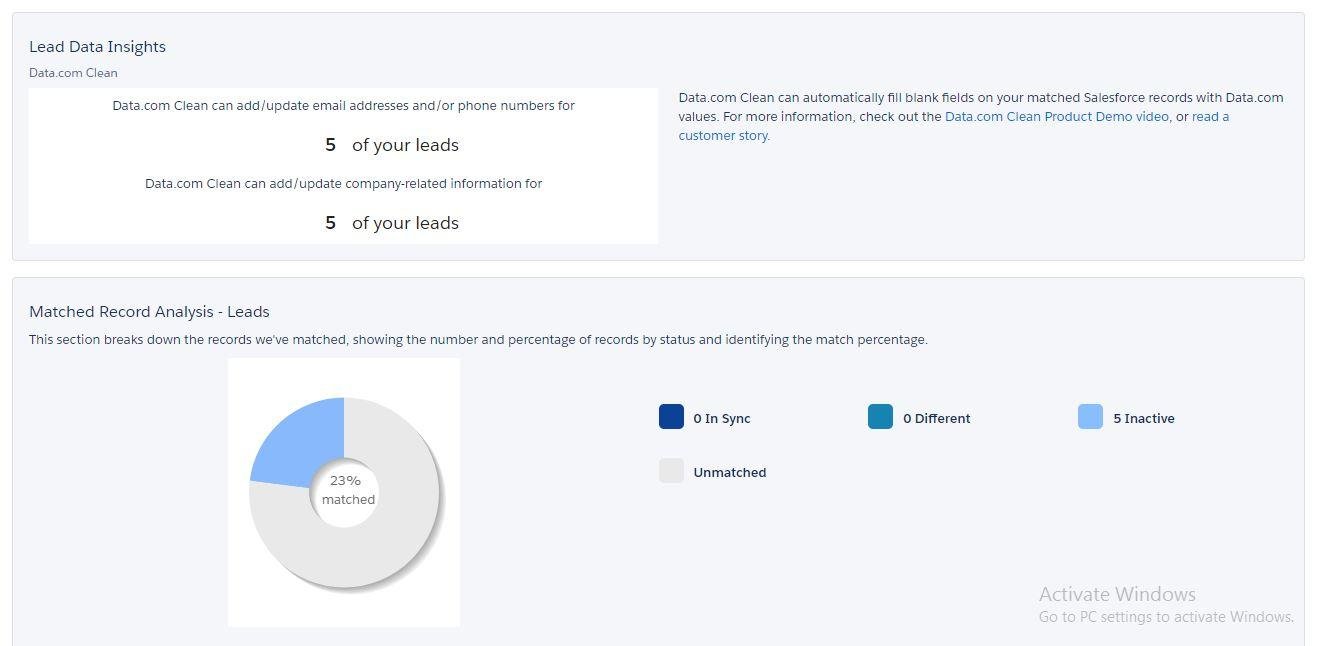
Data Insights
- This section deals with the Data.com Clean.
- Data.com Clean can add/update email addresses and/or phone numbers.
- Data.com Clean can add/update company-related information.
- Data.com Clean can automatically fill blank fields on your matched Salesforce records with Data.com values.
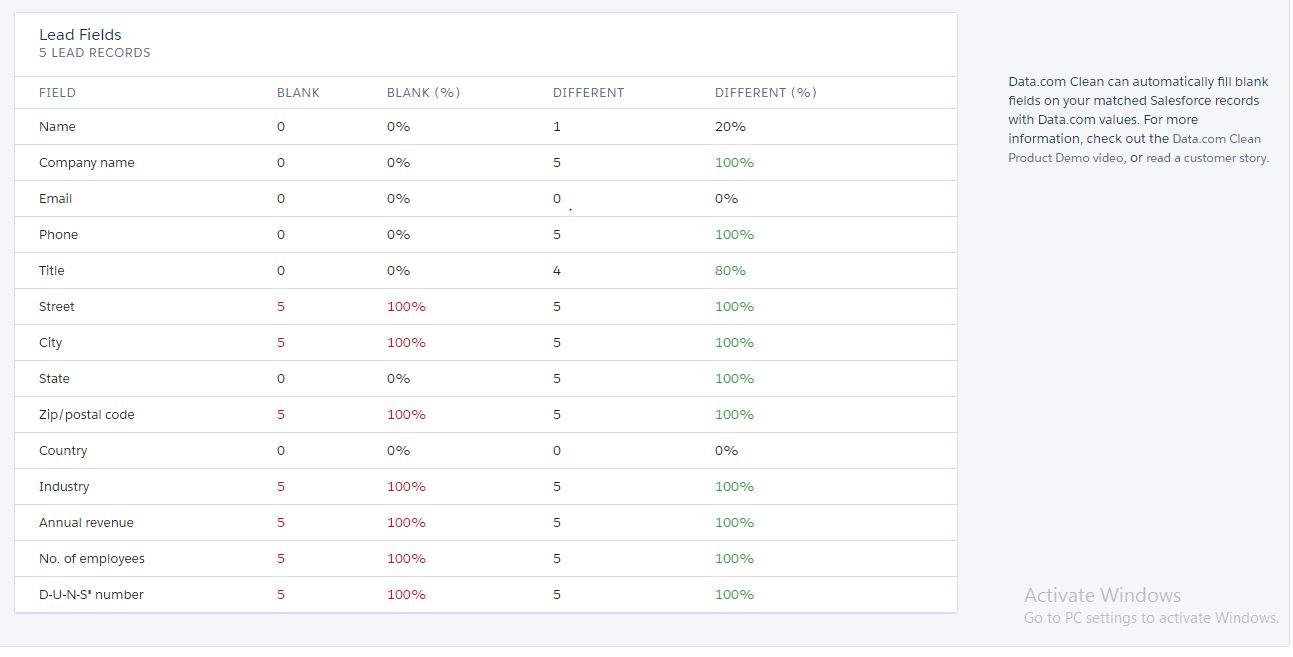
Matched Record Analysis
- This section breaks down the records we’ve matched, showing the number and percentage of records by status and identifying the match percentage.
- Here each field value is matched with all the other field values of all the records.
- Data.com will then give you the data of the fields which are blank and are different in both numerical and percentage values.
Components like Accounts, Contacts, Leads get the same reported chart as follows:
Unmatched Record Analysis
- A Salesforce record is considered to be unmatched if we are unable to find a record in Data.com with enough identical or similar information to indicate that the two records represent the same entity.
- Missing or incomplete information in key fields used for matching is the most common reason a record cannot be matched.
- These tables list the key fields we use for matching.
- They also identify the gaps in your data that can prevent a Salesforce record from being matched with one of the millions of contacts and over 200 million companies in Data.com.
This is the Unmatched record Analysis for the Accounts Fields:
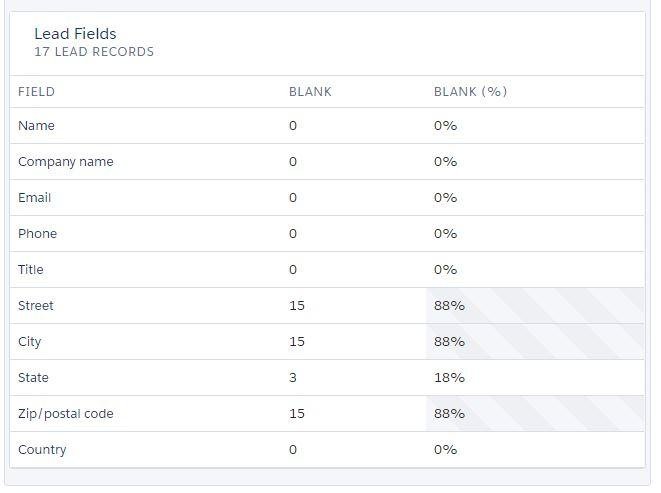
This is the Unmatched record Analysis for the Contacts Fields :
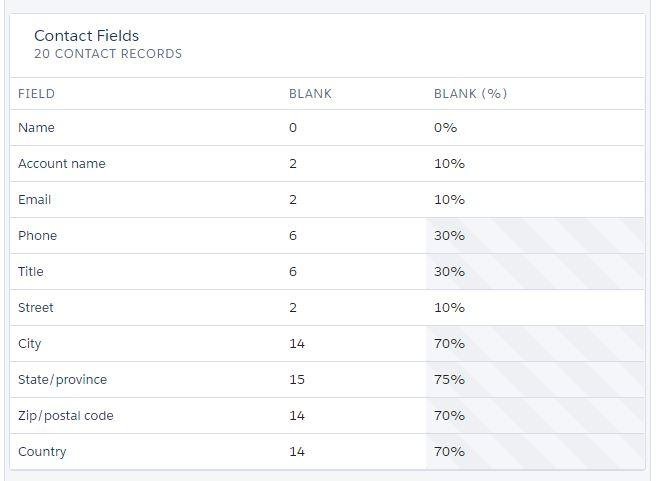
This is the Unmatched record Analysis for the Leads Fields :
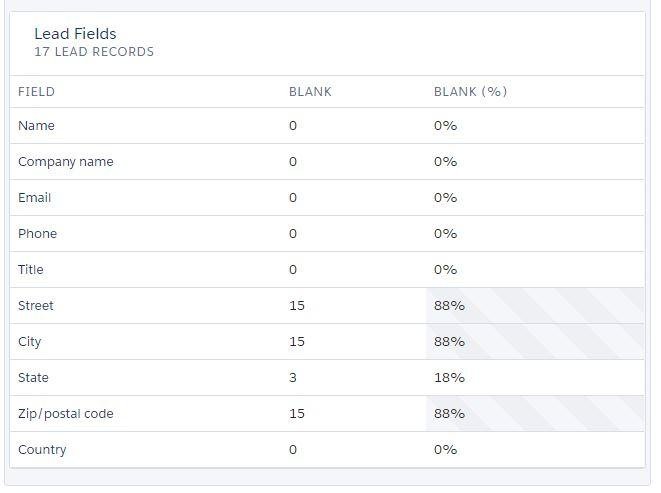
DUNSright Match
If many of your account records are located at international addresses, particularly in non-English speaking countries, D&B’s DUNSRight matching, which is offered as part of Data.com Clean, may provide better match results than Data.com matching. If you have more than 50,000 account records, the results are based on a random sample of up to 50,000 records.
If we have records, the results are based on sample records present in the data. The below data is processed for 12 account records.
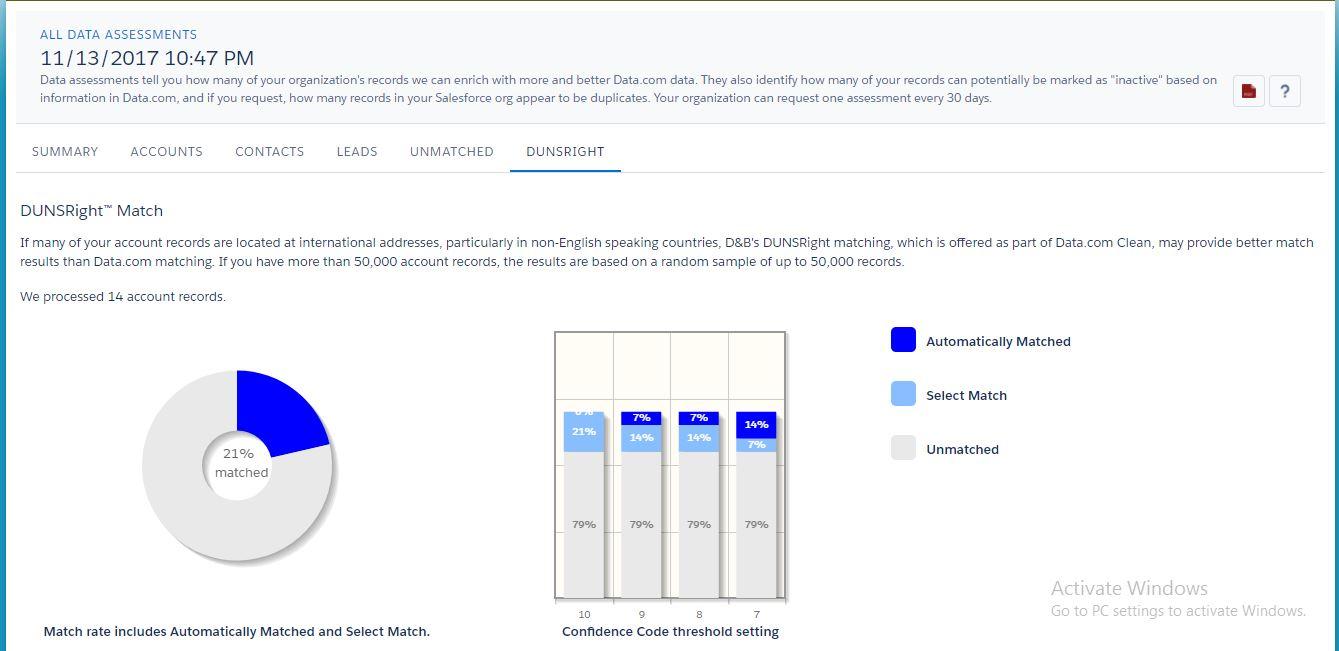
Conclusion
This app is the best that can be used to assess customer performance. Instead of purchasing Data.com, this app can help to display few modules regarding Trailhead. Few limitations are present such as users finding it difficult to log in through the Trailhead Org. We can also come across profiles getting stuck and few assessments not being moved from “In-Progress” state to “View Assessment”state. Apart from these minimal changes needed, this is the easiest and one among the simplest to know about our CRM’S Health.