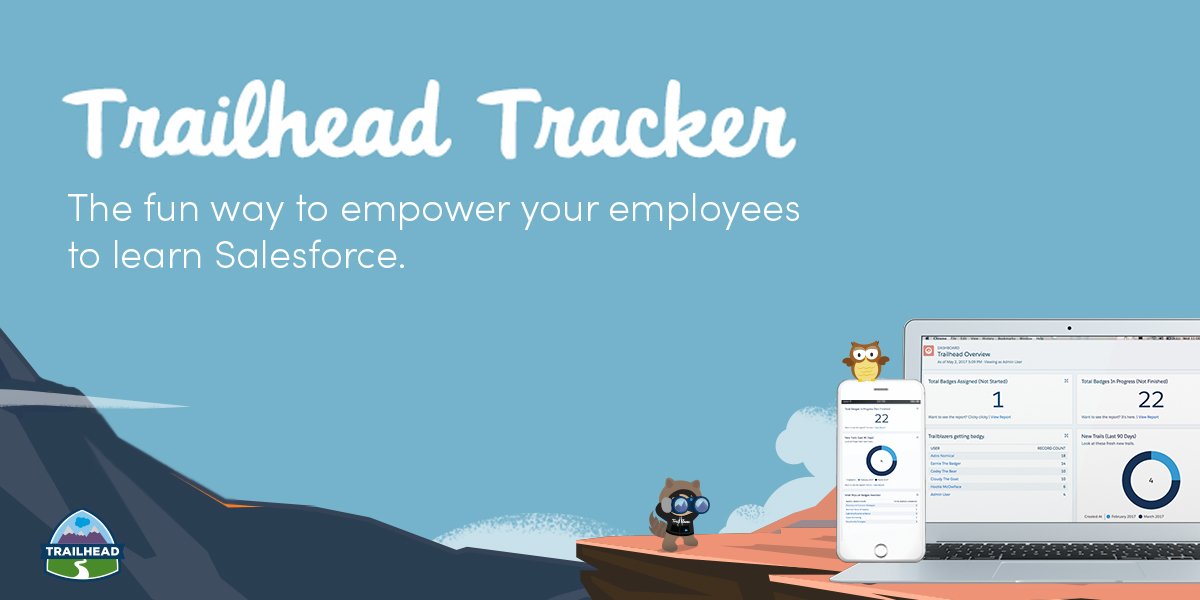The Beginning
The Trailhead Tracker App was launched by the Salesforce Labs. Trailhead is a series of modules guiding users to master the aspects of Salesforce. It consists of modules organized in a path helping users learn each concept in a detailed manner. But organizations or individual users find it difficult to keep track of these modules. They mark in spreadsheets or mark them manually. A few organizations face difficulty in assigning tasks to only a few set of users. Installing Trailhead Tracker helps your organization or any user individual to assign, track, and report on badges earned via pre-built reports and dashboards.
What You Need To Know:
- Trailhead Account: To understand the functionalities present in Salesforce users use Trailhead as an practising method. So every user is expected to have an Trailhead account.
- Badge Scoring: The best practice is thorough scoring more badges in there Trailhead account. As the assessment and reports are provided on the basis of your badge count.
- Connect through Salesforce: If the user doesn’t have any account related to Trailhead then he can create an account connecting with Salesforce Account.
What is the Old School Of Doing Things:
With the absence of Trailhead users cannot easily understand the working of the aspects present in Salesforce. So, Trailhead is the free and fun way to learn about the each and every aspect present in the Salesforce. Generally, it is after the introduction if trailhead users understood how efficiently they can work for their Organizations better growth. Without the Trailhead the understanding levels of the organization’s/users is very limited. Fun and Free way of learning is the first plus point which attracted most f the users to use it.
How does Appy Ninja Help?
Firstly, it helps users to track their badges and show it in a pictorial representation which makes users to easily understand how the trailhead works. It also helps to free from Antiquity displaying all the completed badges by the user and display the left out sectors which users should concentrate on.
How does it work:
Given below are the guidelines to install the Trailhead Tracker App for a Lightning Experience-enabled org.
Installing Trailhead Tracker
Step 1: Navigate to the Trailhead Tracker AppExchange Listing.
Step 2: Click on the “Get in Now” button.
![]()
Step 3: Click on “Log in to the AppExchange,” which will redirect you to login using your production Salesforce credentials. Click on “Install in production.”
![]()
![]()
Step 4: Check “I’ve read and agree to the terms and conditions” and click “Confirm and Install”. You will now see the “Approve Third-Party Access” pop-up. Check “Yes, I grant access to third party web sites” and click “Continue.”
![]()
![]()
![]()
Step 5: You will then see a loading screen. The installation process may take a few minutes. Once the installation is complete, click “DONE”.
![]()
![]()
You will now be directed to the Installed Packages page. You are ready to configure the app.
Real Life Scenario
Configuring Trailhead Tracker
Once you have installed the app through AppExchange, you can assign badges within no time.
Step 1: Firstly, you have to find the Security Token. The following are the steps:
- Click on your profile photo and you can find the “Settings” button on the top right corner of the page.
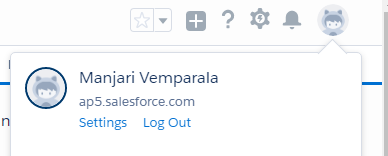
- In the search field, look for “Token” and click “Reset My Security Token”.
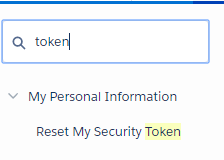
- Click on the “Reset Security Token” button.
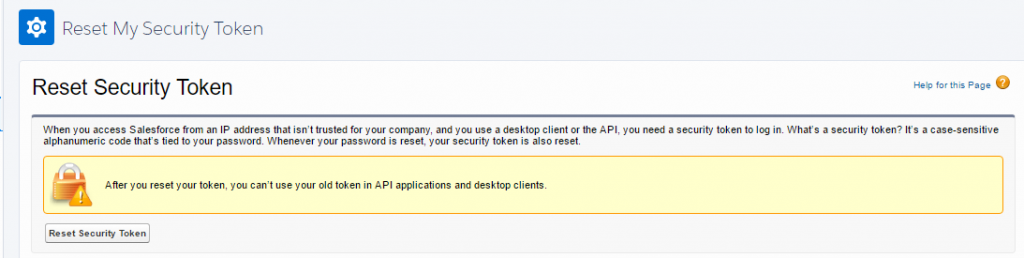
- You receive an email from “support@salesforce.com” which will be needed at a later step.
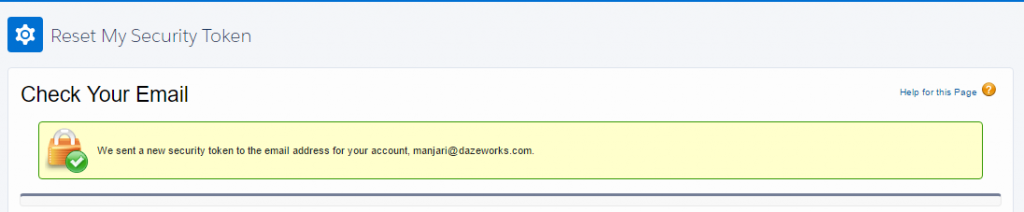
Note: Since Trailhead Tracker shares data with the organization via an API, you will need to create a special user in your organization for integration purposes. That way, even if an actual user leaves your organization, you will always have a user with the correct permissions available to keep that data flowing. This ensures that the user cannot get access to the org data even if someone was to gain access to it.
Step 2: Now we create the Trailhead Tracker Permission Set in your App launcher for which users need to create a new Permission Set.
- Start creating the permission set by clicking on the ‘gear wheel’ on the top right corner and click “Setup”. Search for “Permission Sets” in the “Setup Quick Find” search box and then click on Permission Sets.
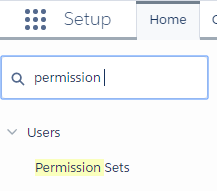
- Click on “New”.
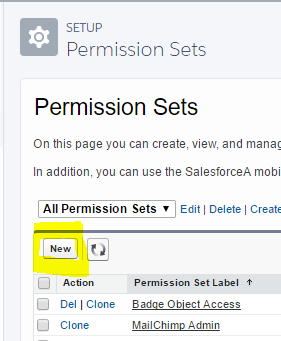
- Type in a label for the Permission Set. For example, “Badge Object Access” and click on “Save”.
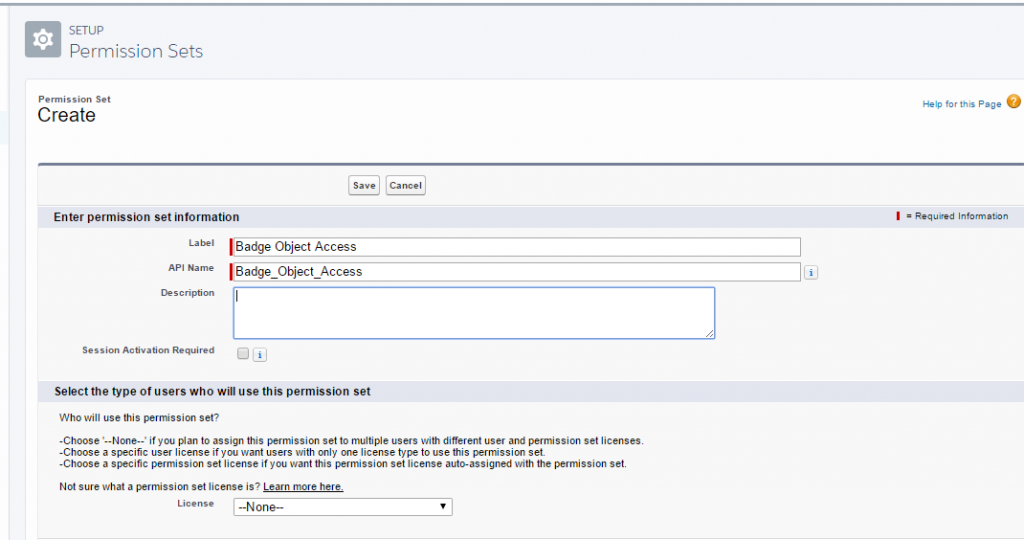
- Click on “Assigned App”. From the “Available Apps” list select ‘trailhead app”.Trailhead Tracker(trailhead_Trailhead Tracker..) and add to the “Enabled Apps” list and click “Save”.
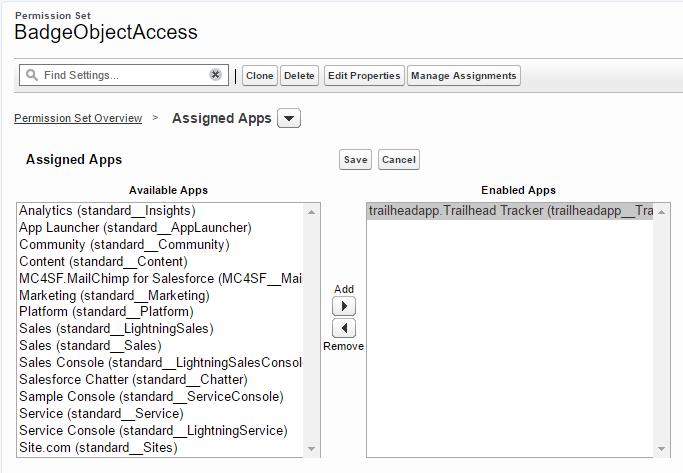
You can now see that the Trailhead Tracker has been added to the Permission Set, thereby adding the Permission Set to any user who ever need to access Trailhead Tracker.
Accessing Trailhead Tracker
Step 1: Click on App Launcher and select Trailhead Tracker.
![]()
Step 2: We set the Trailhead Data Sync now.
![]()
Now you’re ready to configure your credentials & settings for Trailhead Tracker.
Step 3: Click on App Launcher → Select Trailhead Tracker and click on the “Trailhead Setup” tab.
-
- Make sure you have the login credentials for the Integration User you had created earlier. In case you skipped that step before , see these instructions to create the user: Creating An Integration User
- Enter the username and password for the Integration User. Leave the Debug Level to “ERROR”.
- Copy and paste the Security Token from the email you received earlier. Here’s more on how to get a Security Token: Finding Your Security Token
- Click Save. You will get a confirmation message saying a job has been scheduled.
![]()
Step 4: A time to run the integration job is the last step. That is the time it will update the badge progress data.
![]()
Step 4: You can verify your job’s status by clicking on the ‘gear wheel’ on the top right corner and click “Setup” and search for “Apex jobs” in the Quick Find search bar. Click “Apex Jobs” and your most recently scheduled job should appear on the list view.
![]()
![]()
Alternatively, you can find the job’s schedule by searching for “Scheduled Jobs” from the Setup menu.
![]()
Assigning Badges to the User:
Assigning badges provides the ability to define specific badges that users are required to complete. This provides the assignee the ability to easily understand which badges are assigned to him/her and track their completion. For assigning, firstly we need to create User Badge Record:
![]()
You will find a few mandatory fields in which titles like Badge name, User name, Status have to be filled. There are other optional fields where we can create such badges and mention whether it’s completed as well as the date.
Building Reports
To find all the pre-built reports, click on the “Reports” tab and then click on “All Reports” from the left navigation menu.
![]()
Similar to pre-built Reports, we can also find pre-built Dashboards.
Click on “Dashboard” tab ——-> “All Dashboards” from the left navigation menu ———–> “Trailhead Overview” dashboard.
![]()
You can view your organization or individual performance. You can clone the dashboard and re-use with your own custom view. Here are few sample dashboards:
![]()
![]()
![]()
The Conclusion
Trail Head Tracker app has been popular with many organizations because of the features it provides. There are few issues like:
- Users find it difficult while carrying out reports and dashboards training for selected users. The ability to assign and track appropriate modules is going to be very useful.
- Few trails do not get updated and few face issues while syncing data. These issues are to be resolved in the near future.
Trailhead Tracker can easily guide any employee through Trailhead by assigning badges and building reports and dashboards to map their learning adventure. We can have healthy competition making a fun learning process, while at the same time trying to understand all aspects of Salesforce.