The Beginning
Are you worried about accessing recycle bin in Lightning experience?
In Lightning, toggling back & forth between Lightning and Classic just to access the recycle bin is not user-friendly. Here’s a great tool built natively in Salesforce that will help you to retrieve deleted records in Lightning Experience without switching back to Salesforce Classic.
These are the basic uses of this app :
- Use Recycle Bin in Lightning UI.
- Users can search for deleted records by filtering based on an Object, Deleted by User and Date range.
- Users can see the data of the deleted record(s) before restoring it.
What you need to Know
To use this app, you should know how to Install and switch to the Recycle Bin App from App Launcher in Salesforce…That’s it! 😊
What is the Old School Way of Doing Things:
To undelete the records in Lightning, we need to toggle back & forth between Lighting and Classic just to access the recycle bin which is not convenient.
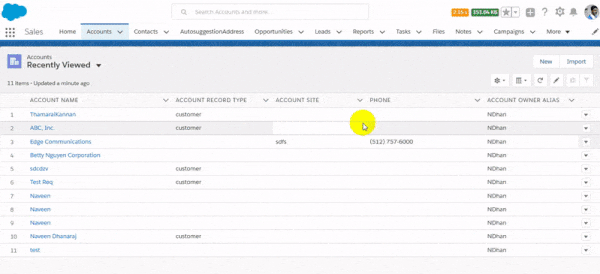
How does the Appy Ninja help?
In order to avoid the time-consuming task of toggling back & forth between Lighting and Classic to access the recycle bin, the user-friendly Recycle Bin Manager helps to undelete record easily within few clicks based on Object and Date Filter criteria. It is deleted from date and deleted to date and deleted by user.
How does it work?
1.Go to below Link to install the app.
https://appexchange.salesforce.com/appxListingDetail?listingId=a0N3A00000EJrJuUAL
2. Install the app by clicking Get Now.
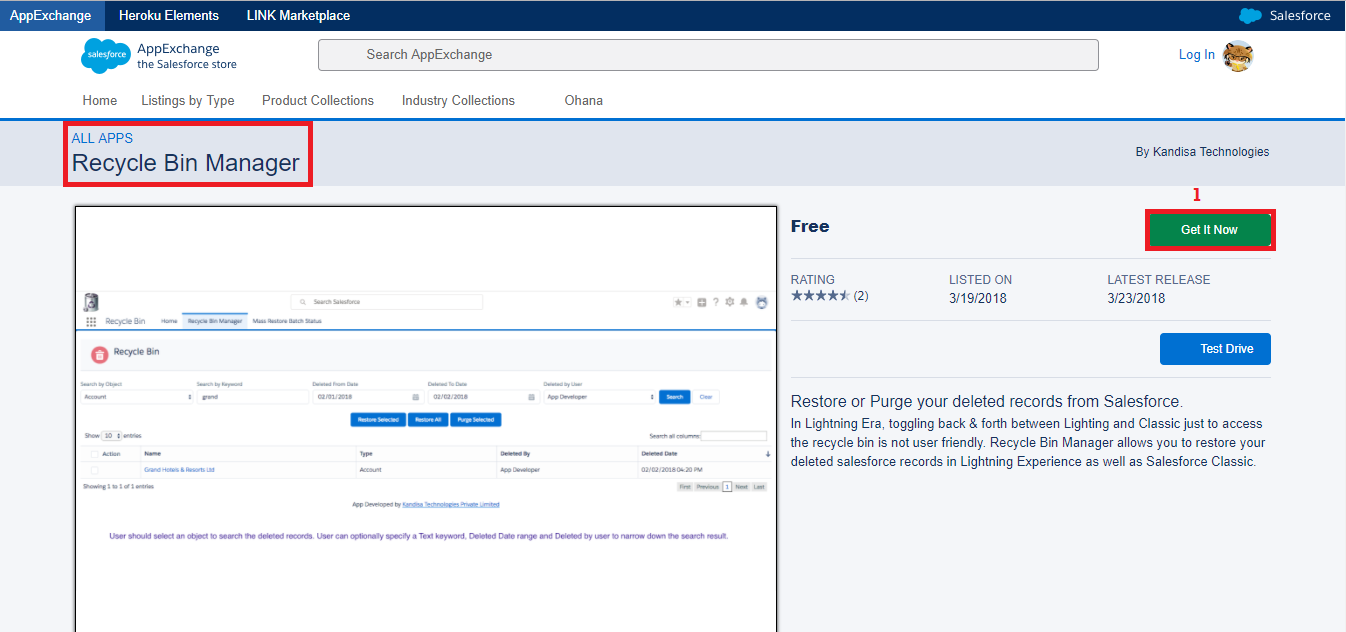
3. After clicking Get Now, you will be prompted to choose environment.
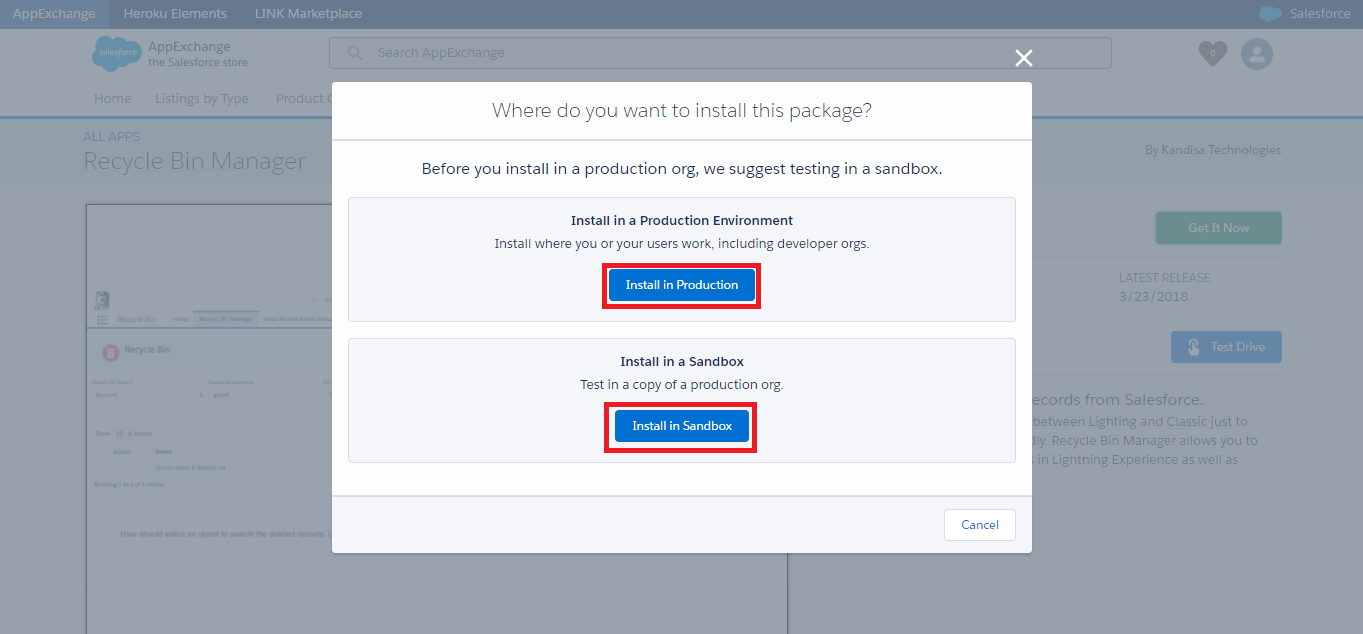
4.Next, you will be prompted to enter the Login credentials.
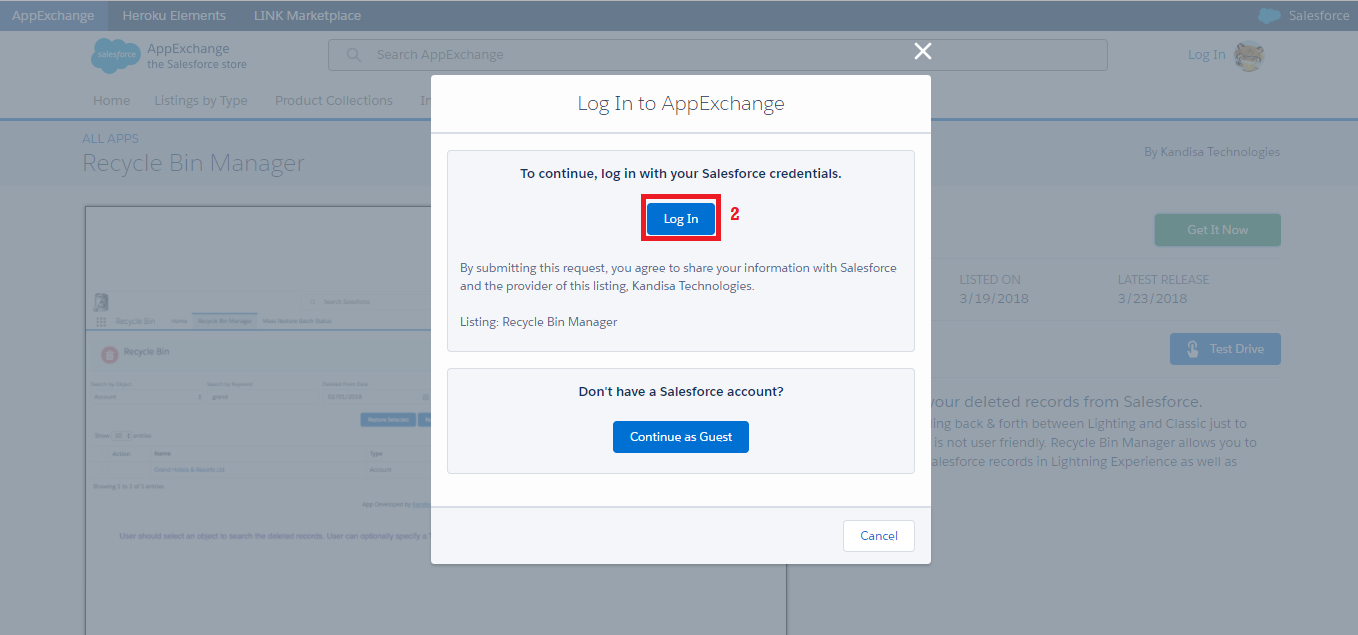
5.Then accept the terms and conditions to install the app.
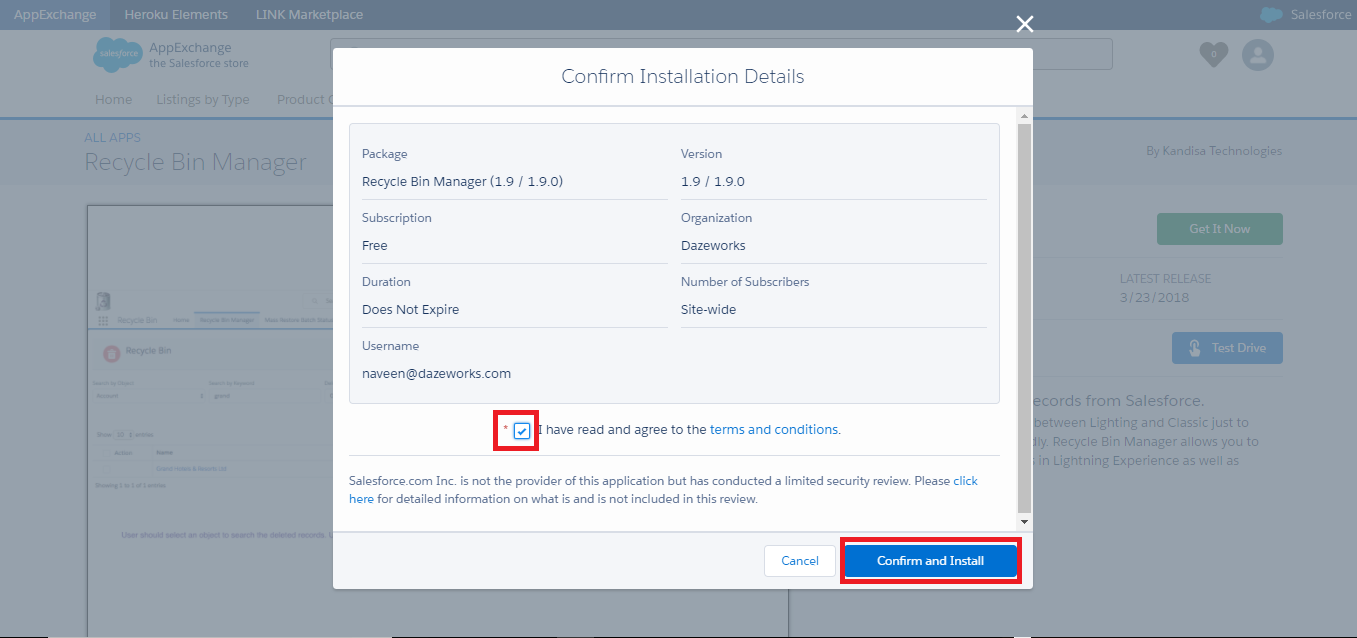
6.You will then be asked to choose the role by whom this app can be accessed – admins, all users or specific profiles.
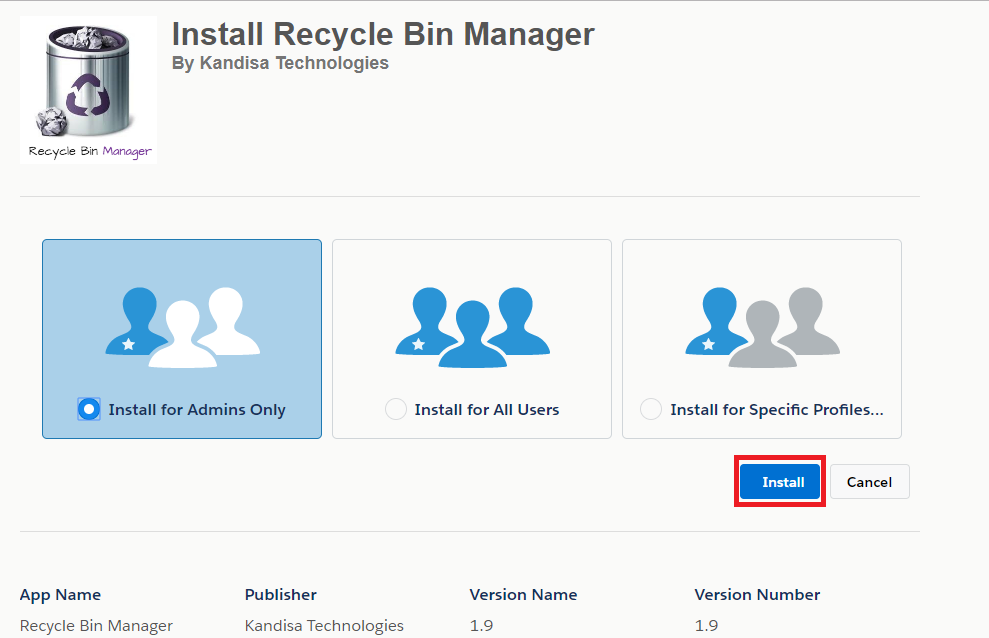
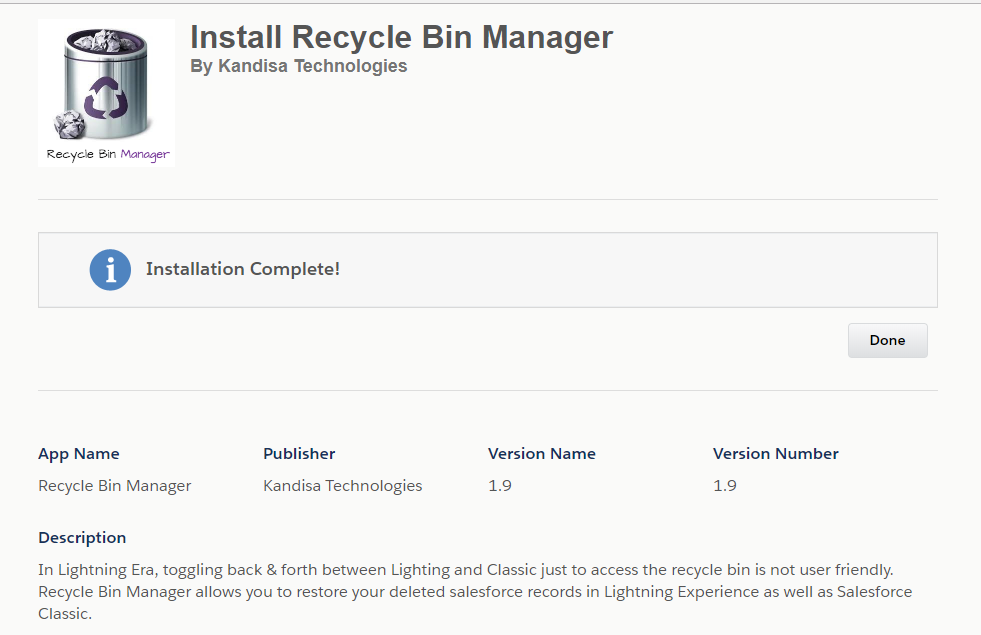
- After Installation, to confirm the package Installation,
i.) You will receive an email after the installation.
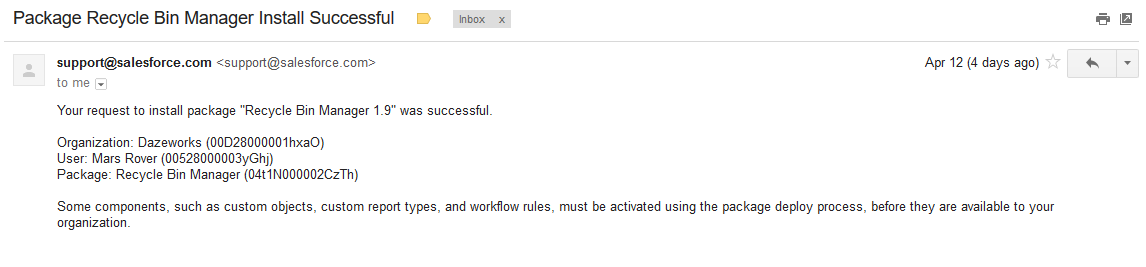
ii.) You will be redirected to Installed Package in Lightning.

A real-life scenario
To access the Recycle Bin Manager app,
i.) Go to App Launcher.
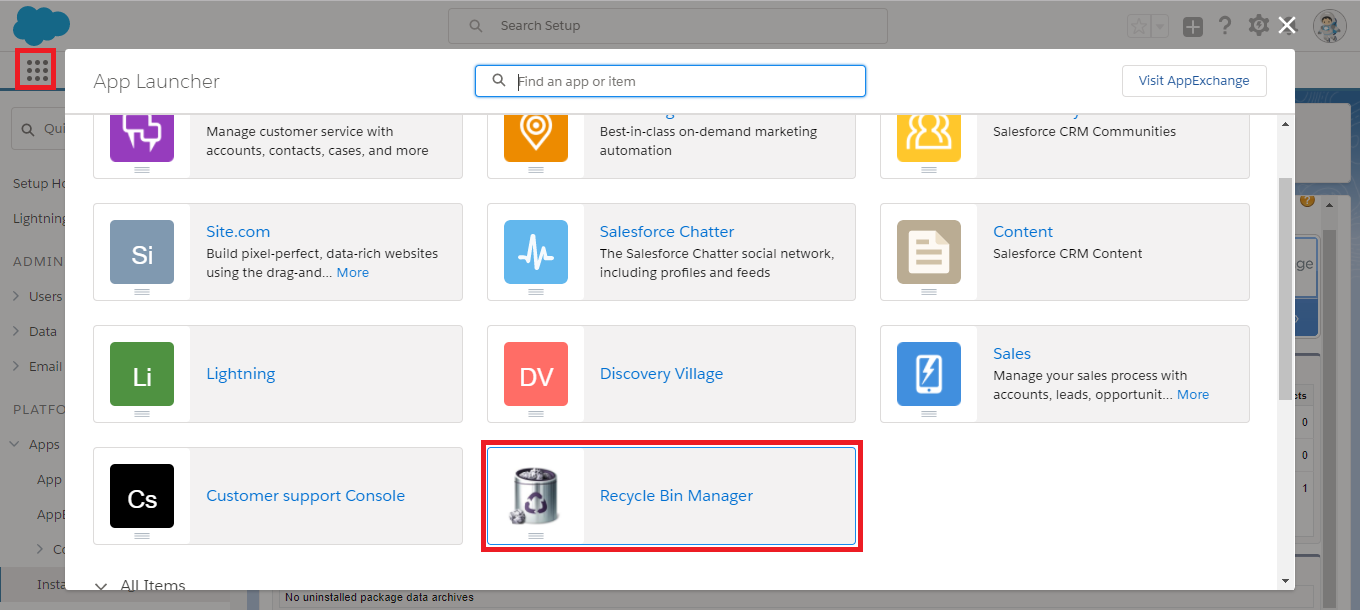
ii.) Here you go.
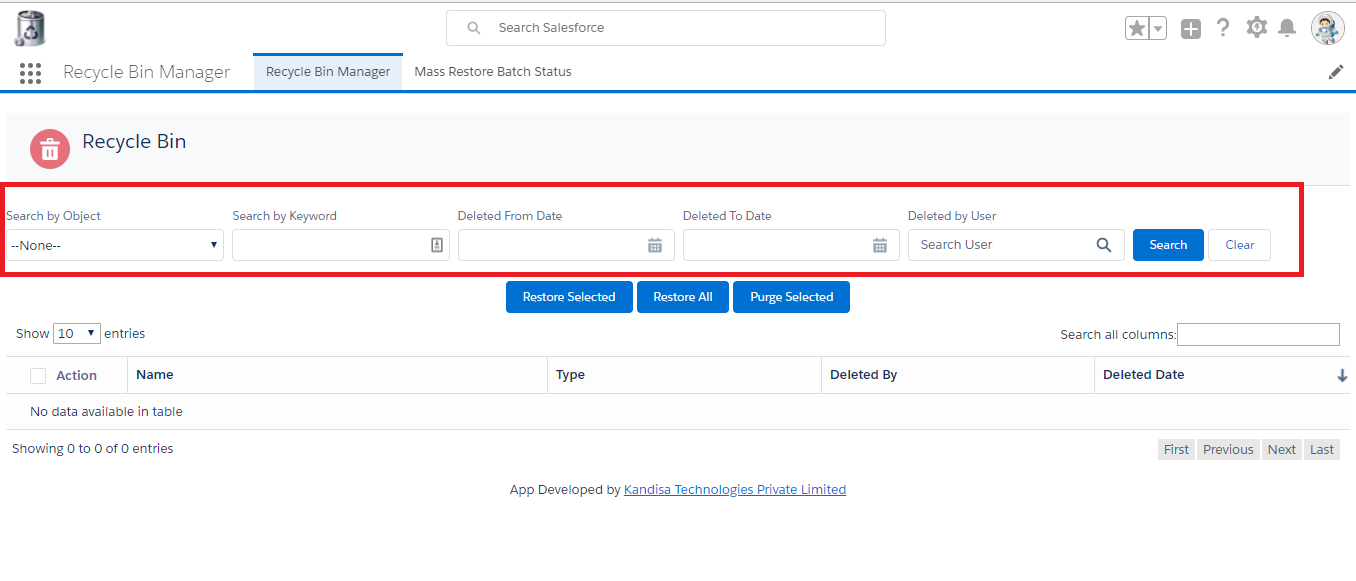
Filter Criteria,
- You can search the Deleted Record by Object.
- You can search by Keyword.
- Search Deleted Record FROM deleted Date.
- Search Deleted Record TO deleted Date
- You can search the Deleted Record by the user who deleted the record.
- Mass Restore Batch:
If you are restoring the mass amount of records, It will be executed to restore by different batches.
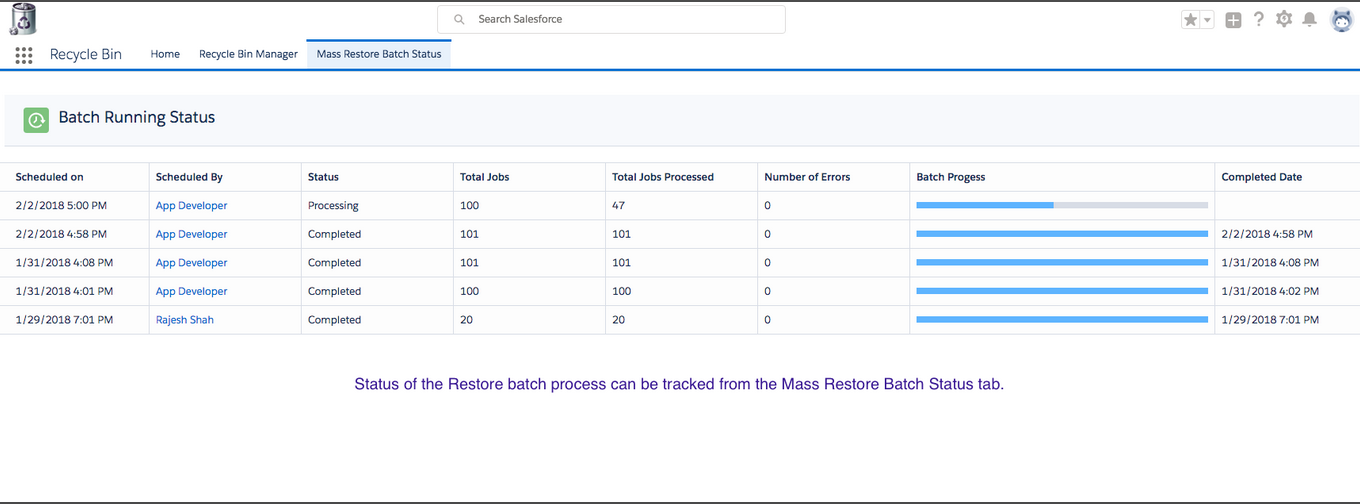
Uses:
- User can restore specific records by using the “Undelete Selected” Button or restore all the records returned by the search using the “Undelete All” Button.
- Users can also view the data of deleted records by clicking on the record name before restoring the record, user will see only those fields/records that are accessible to him/her.
- Admin users can use the “Purge Selected” button to permanently delete the records from the recycle bin.
- User can preview deleted records before restoring.
Conclusion:
Recycle Bin Manager helps you to reduce the time consumption from toggling between Classic and Lightning for undeleting records.
Time Saver!!!!





