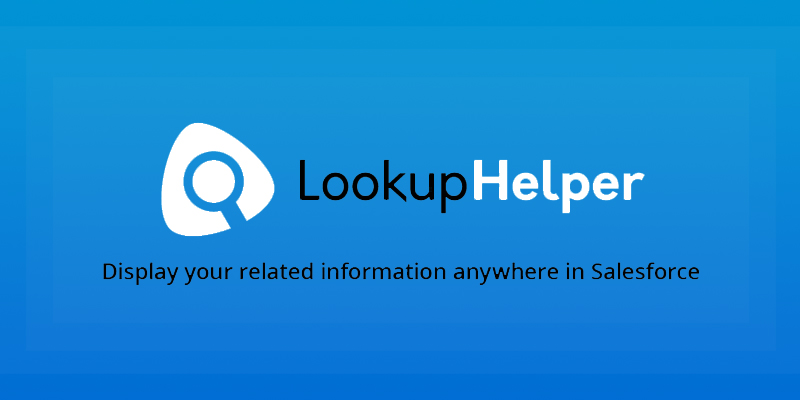The Beginning
Tired of using Vlookup in Excel? The ears of every admin, business analyst, and developer have suddenly perked up at the idea of an app which is flexible and does not require coding for customizing relationships between objects, which saves so much time. Here’s a great tool built natively in Salesforce that will help you create a relationship between objects that are currently not linked with Lookup field. This will help you improve your master data management, categorize your data, and create relationships between records in Salesforce.
What do you need to Know?
To use this app, you should know how lookup fields work. Also, a knowledge of working on Vlookup will be beneficiary.
What is the Old School Way of Doing Things?
Managing information for sales and pending deeds requires Account and Contact person’s information. For example, we have a Prospecting Sales deal with the organization, “Express Logistics and Transport”. Let’s create a new opportunity using Salesforce standard lookup for Account which is done manually using the search for the desired Account.
Salesforce standard lookup will always help us to search Account Name from the available Accounts in this instance. For this scenario, let’s search for the Account “Express Logistics and Transport”, similarly for contact lookup, we can search and select the desired contact. In this way, using Salesforce standard lookup, we searched and selected the desired Account. Similarly, we can do for the desired Contact as well.
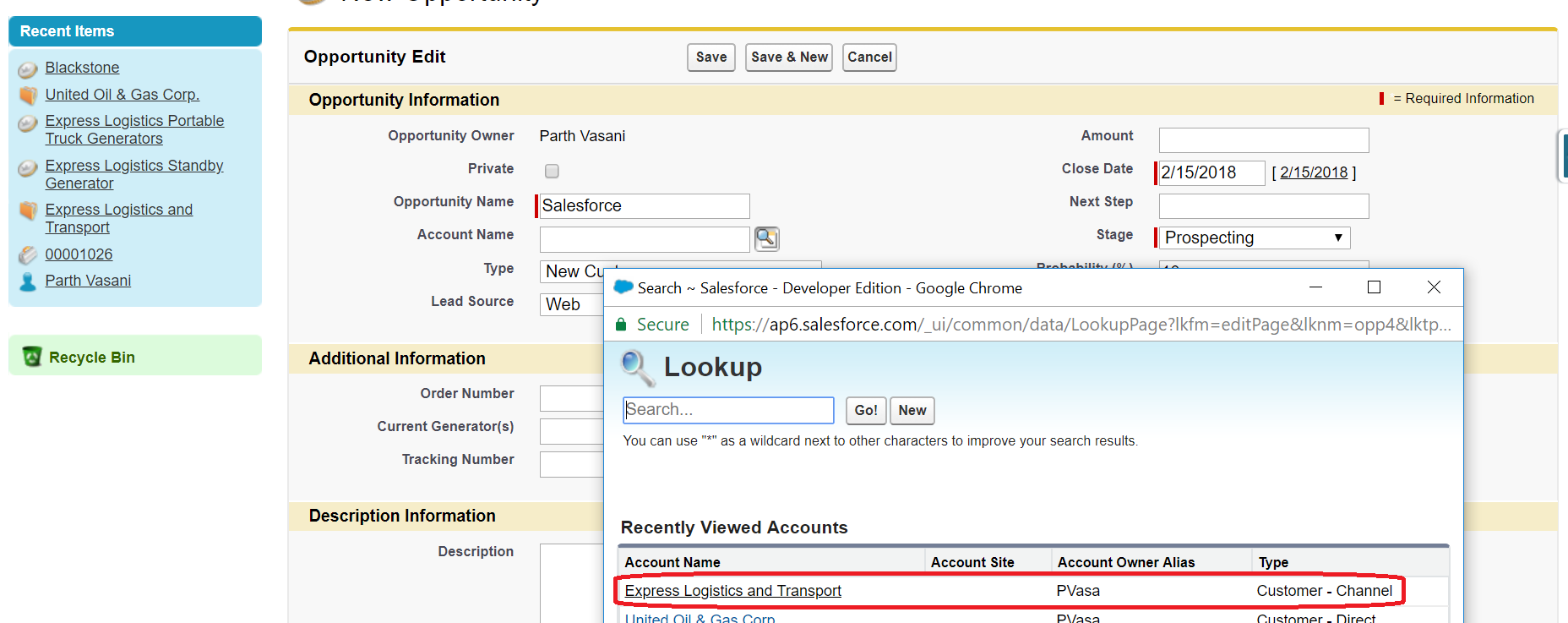
How does the Appy Ninja help?
In Salesforce, I had to manually display related records. But with the help of the Lookup helper app, I can display related records anywhere in Salesforce and automatically set lookups. It also helps to populate historical records, lookup fields and update additional fields on both new and historical records.
How does it work?
Post Installation Instructions:
Create a Remote Site Setting.
- This will be used by Lookup Helper in the field creation process and in deploying real-time triggers.
- Click on the Realtime Enablement Tab
- The first time you visit this tab, if you have not yet setup your Remote Site, you will be directed to a Remote Site Creation page.
- Click the Create Remote Site Setting Button.
- Once the Remote Site has been created, a message will appear in the blue box.
Lookup Helper Settings:
From the All Lookup Settings tab, we can view all of the Lookup Helper settings, activate/deactivate settings, and create a new setting or run/edit/delete settings.
Create Lookup Helper Setting
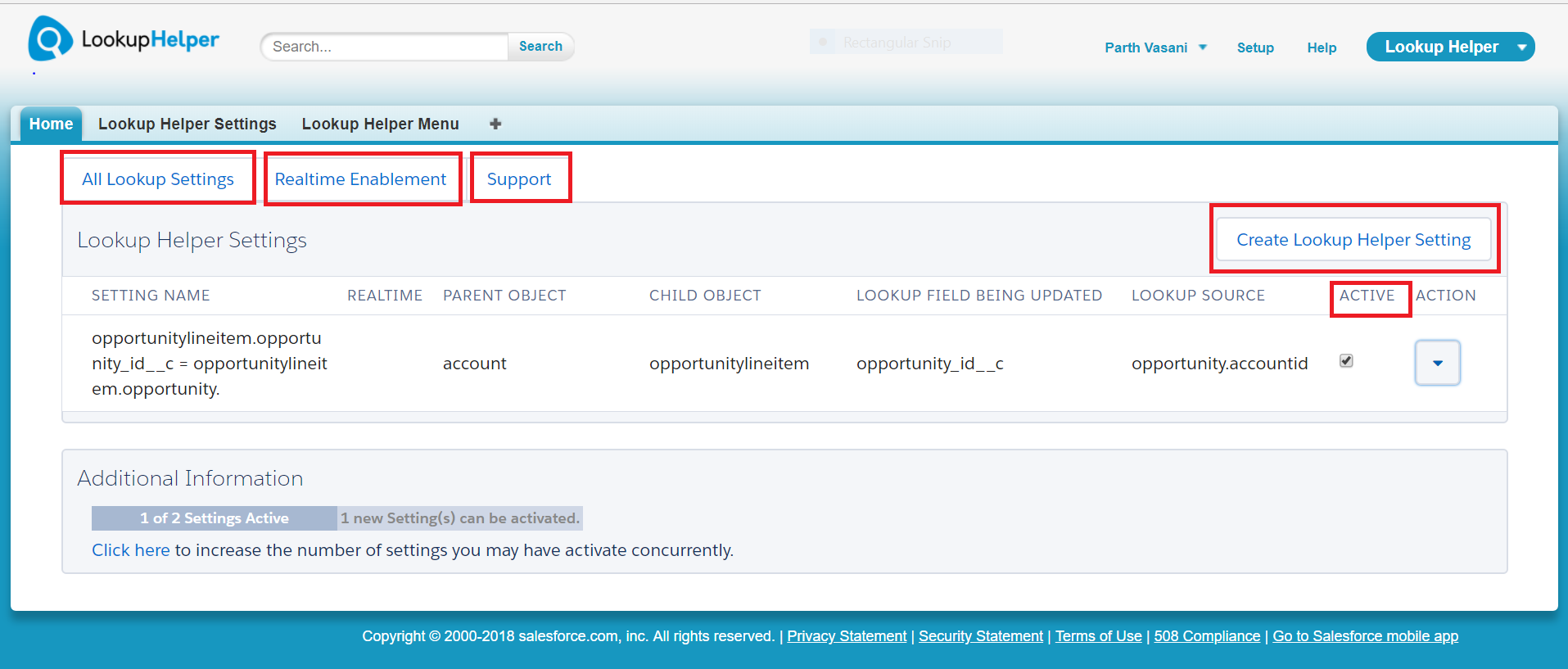
Before beginning the creation of the setting, it is important to understand the criteria by which you would like to match records. For some use cases, there is a little pre-work required to have the correct data in fields so that Lookup Helper can use the data in the matching process. If for example, you had a Custom Object for Reporting Month and wanted a related list of Closed Opportunities on the Reporting Month records, you would need to use a Formula Field on Opportunity to extract the month and year from the Closed Date.
Step 1: Select Child Object
- This is the Object that you want to populate a Lookup Field on and whose items you want to see in a Related List on another object.
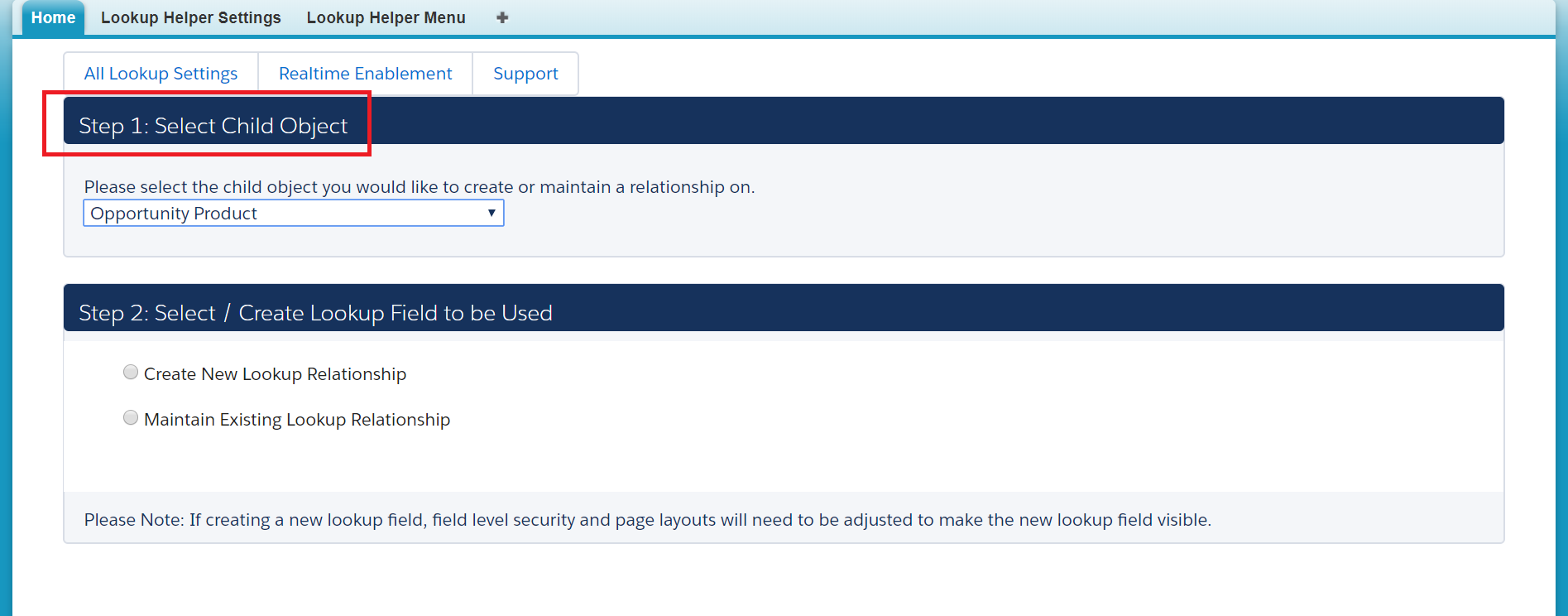
Step 2: Select/Create Lookup Field to be Used
-
- Please Note: If creating a new Lookup Field from within the App, field level security and page layouts must be adjusted to make the new Lookup Field visible. Because of this, it is recommended to create the field on the object first in setup and then use the Maintain Existing Lookup Relationship option unless you are comfortable with remembering to change field level security after creating your new Lookup Helper setting.
- Create New Lookup Relationship
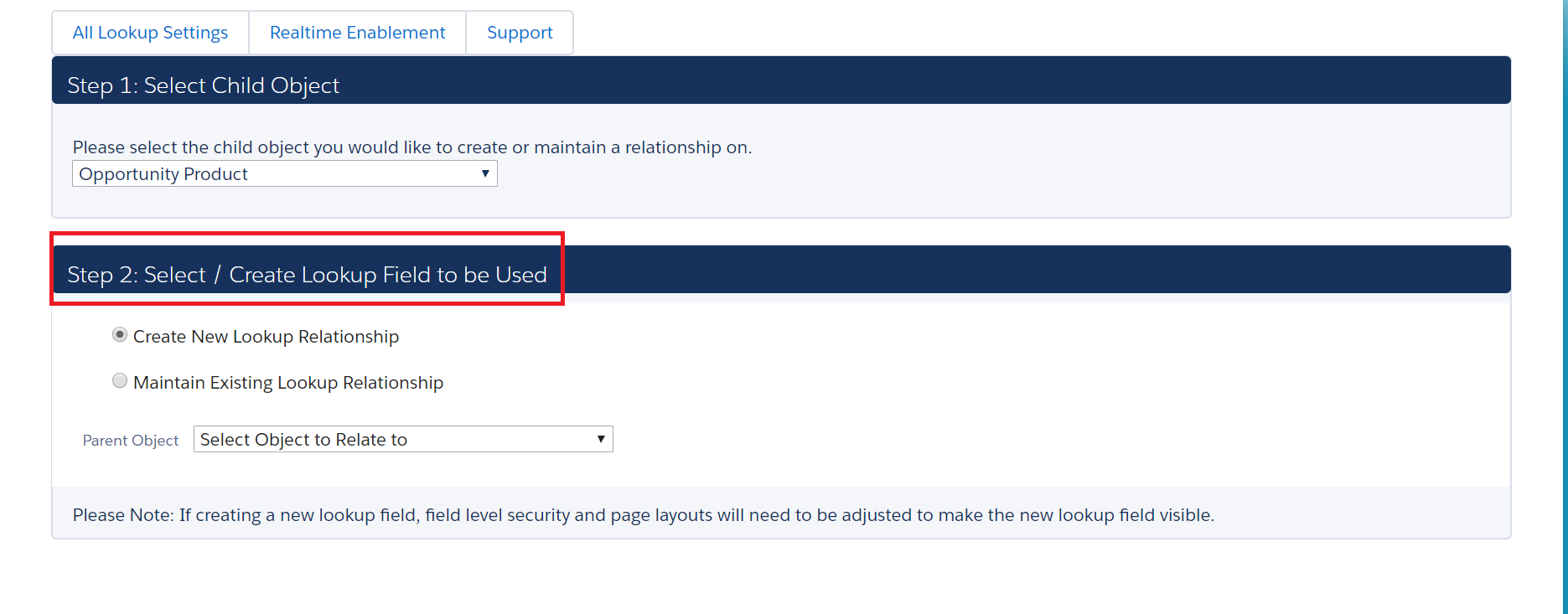
-
- Creates a new Lookup Field on the Child Object you selected in Step 1.
- Select the Object that you want to relate the child to.
- Name the Lookup Field.
- Creates a new Lookup Field on the Child Object you selected in Step 1.
-
- Maintain Existing Lookup Relationship
- Uses an existing Lookup Field on the Child Object you selected in Step 1.
- Select the field you would like Lookup Helper to populate.
- Uses an existing Lookup Field on the Child Object you selected in Step 1.
- Maintain Existing Lookup Relationship
Step 3: Select Lookup Setting Type
- Field Matches Name/ID
- Using this option any time you can relate a Child Record to their Parent Record by configuring Lookup Helper to match using ONLY the Record Name or ID of the Parent. HINT: If the field you are matching against on the Parent record is not the Record Name or ID field, use the Field Matches Field configuration steps below.
- Select field on (Your Child Object) to match the Name/ID of (Your Parent Object).
- Field Matches Field
- Use this option when you have the same value in fields on any two records. Most of the time, it is preferable to match based on Record Name/ID but sometimes this is not possible. For example, if there is an external system storing Orders under an Account Number rather than Account Name, Lookup Helper could match the Account Number after the Order has been loaded into Salesforce to the Account Number on the Account and populate the Account Name on the Order.
- Select the fields on the Child and Parent that you would like Lookup Helper to use to match records.
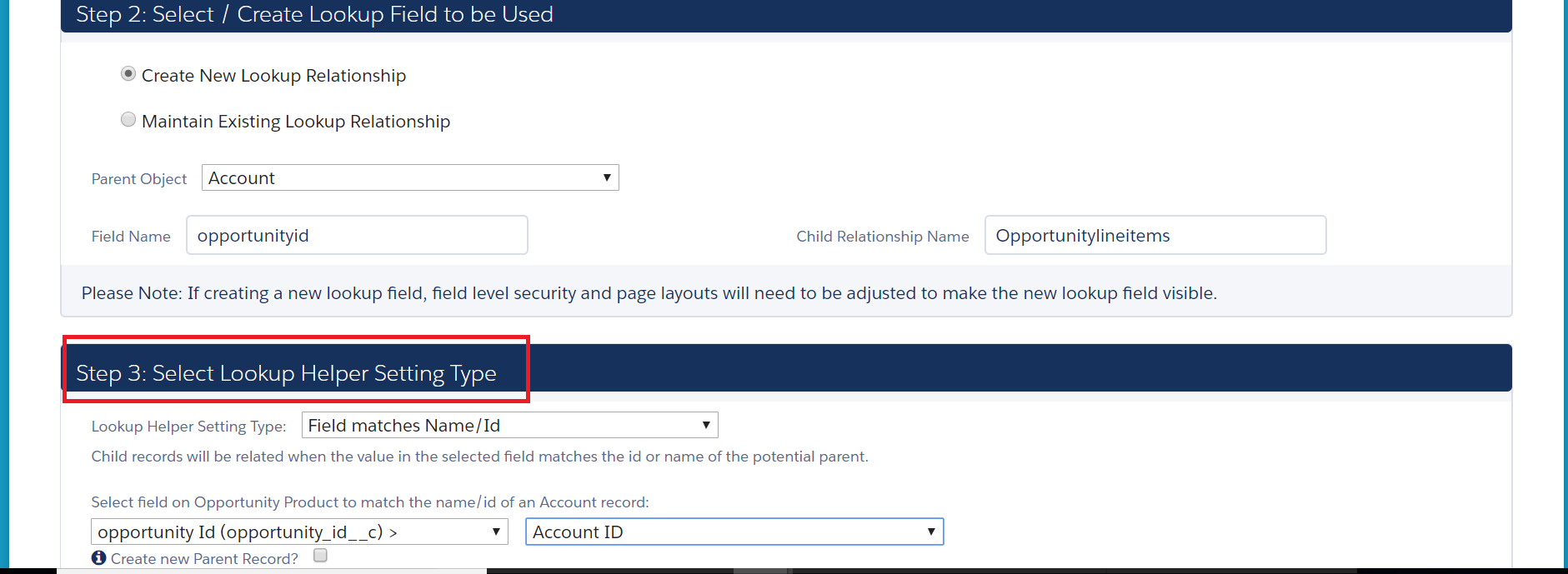
- Create new Parent Record
- Check this box if you would like Lookup Helper to create new Parent Records if they do not already exist.
- Populate field values for new (Your Parent Object) records that are created by Lookup Helper (Optional).
- Select the field you would like Lookup Helper to update upon record creation.
- Select an equal value or equal field.
- Enter desired criteria.
Step 4: Save and Run Setting
- This will populate a value in the Lookup Field on all Parent Records from the Object defined in the Lookup Setting. After the initial run, Real-time will keep the records up to date.
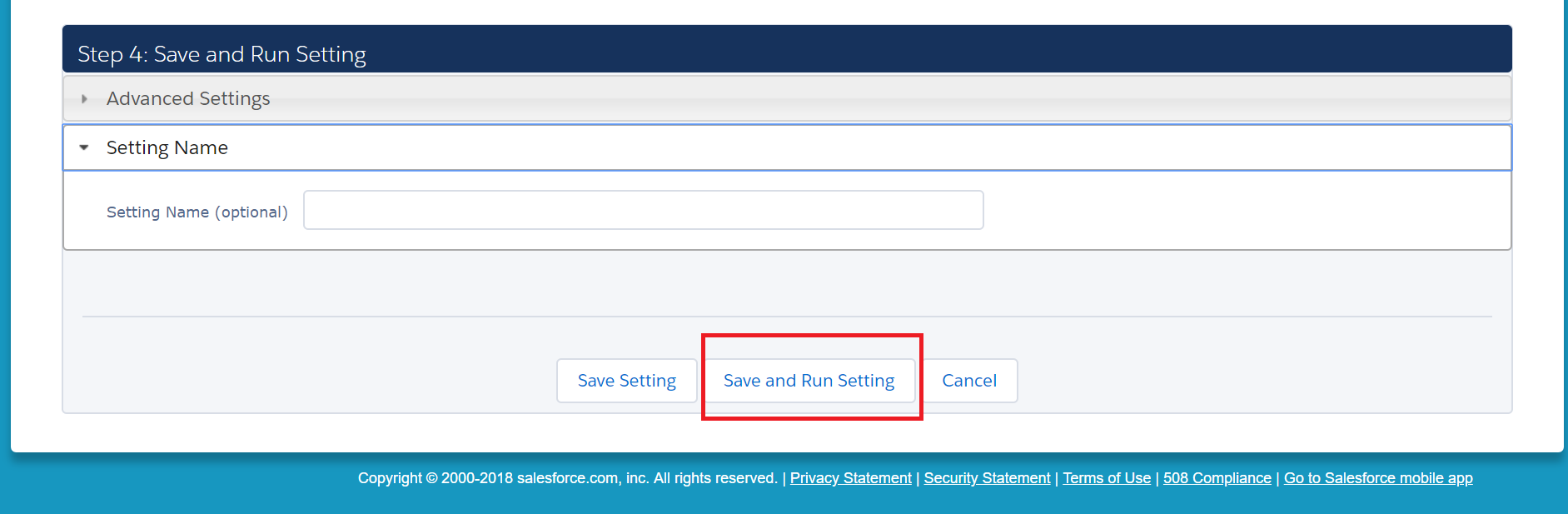
- Advanced Settings
- Allow Overwrite of Existing Lookup Field Information
- Selected by default.
- If you are using a field that was pre-existing and has values populated on some records, this will overwrite the values in the field. You can deselect this option if you do not want fields to be overwritten. However, Lookup Helper will then populate records with a null value in the field.
- You could create a new field to use for testing purposes and once satisfied with the results, move the Lookup Helper Setting to the new field. Then, delete the one that was used for testing.
- Allow Clearing of Existing Lookup Field Information
- Selected by default.
- With this option selected, Lookup Helper will clear out an existing value in a lookup field, replacing it with a blank value. If you do not want existing values to be cleared, deselect this option.
- Allow Overwrite of Existing Lookup Field Information
- Setting Name
- Use this field to name the Lookup Helper setting as something meaningful like “Opportunities by Sales Rep Territory”.
- Field Security
- If you have selected the option to create a new Lookup Relationship Field from within the app, please go to Salesforce Setup to configure your field security and page layouts.
A real-life scenario
Problem:
As an inbound call center rep, I need to quickly and easily find available resources within the geographical location of the customer.
Solution:
Use Lookup Helper to relate your custom geographical record to your custom personnel object, then use Rollup Helper to display the first available representative. This use case is highly adaptable, but here we have used Zip Code and Field Rep as the Custom Objects.
This use case assumes that there is a checkbox on the Field Rep record for “Available” and a text field for the Zip Code “Assigned To”.
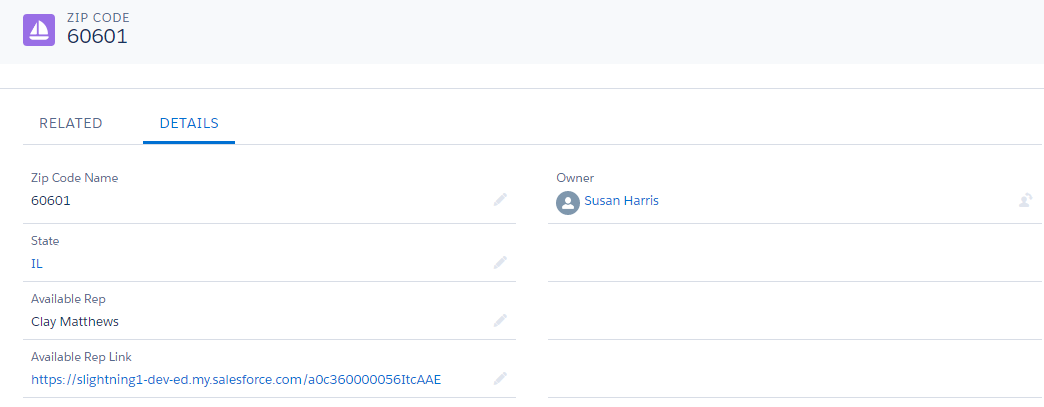
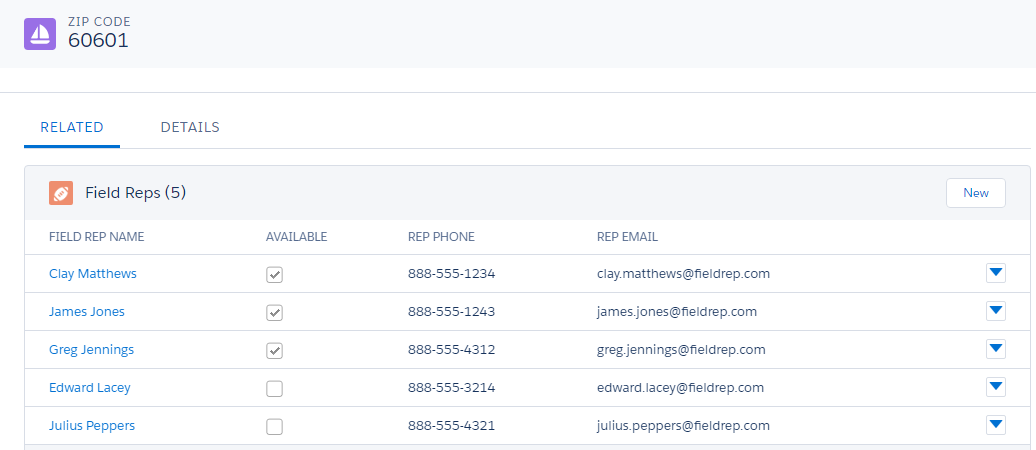
First, create a custom lookup field on Field Rep that looks up to Zip Code, then create a Lookup Helper Setting to populate Zip Code:
- Select Child Object: Field Rep
- Select / Create Lookup Field to be Used
- Maintain Existing Lookup Relationship
- Zip Code
- Select Lookup Helper Setting Type
- Lookup Helper Setting Type: Field matches Name/Id
- Select field on Field Rep to match the name/Id of a Zip Code record: Assigned To
- Save and Run the Lookup Helper setting and enable real-time on Field Rep.
Next, create a text field on Zip Code: Available Rep
Create a roll-up with Rollup Helper displaying the name of the first available rep:
- Select Destination Object: Zip Code
- Select Target Field: Available Rep
- Select Source Field
- Which object would you like to use as the source:
- Child Object: Field Rep
- Select Relationship: Zip Code – Field_Rep__c.Zip_Code__c
- Which field on Field Rep should we use as a source:
- Field Rep Name
- Select Type: Text
- Which object would you like to use as the source:
Create a new filter: First Available
- Enter Filter Name:
- First Available
- Limit to 1 record
- Specify Sort Order (You can use whatever field makes the most sense for your process.)
- Record ID
- Ascending
- Specify Filter Criteria
- Deleted = False (Default)
- Available = True
Save and Run the roll-up.
This use case can be extended by rolling up the results from Zip Code to Account.
Conclusion
From the features mentioned above, it can be seen that this is a handy tool that helps users to do productive work in less time. It is a fabulous tool to improve your Analytical Insights without paying for the Salesforce Analytics Wave App. It does exactly what you want it to do, which is autocomplete lookups which in turn saves a lot of time.